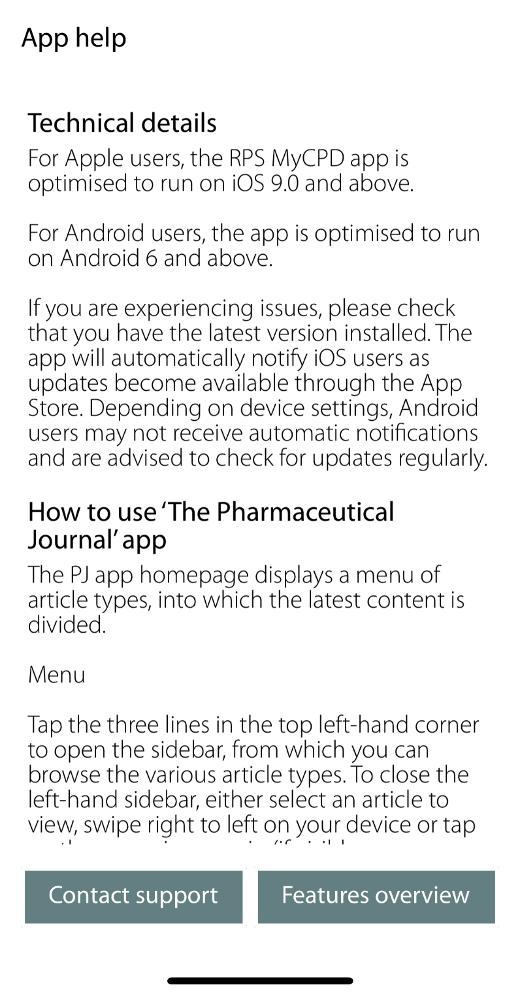How to use the PJ app
Launched in 2013, The Pharmaceutical Journal app has been a key resource for many members of the Royal Pharmaceutical Society (RPS) for the past eight years. Immediately after the relaunch of the Pharmaceutical Journal website in February 2021, we started work on the apps (Android and iOS) to bring them up to date.
The project has taken six months and enabled us to relaunch onto newer versions of the relevant operating systems. We have also introduced a cleaner and clearer layout and made signing in easier for members and subscribers.
This article outlines the functionality available to guide you through the new app.
Logging in
When you open the app, you will be asked for your login details.
If you are a RPS member, please enter your RPS membership number and surname exactly as it appears on your record.
If you are a subscriber to The Pharmaceutical Journal, please enter the email address and password you use to access the pharmaceutical-journal.com website.
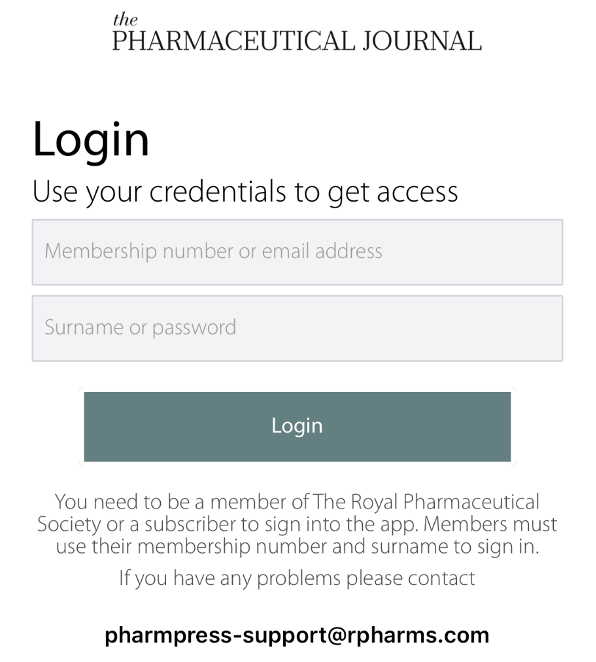
Navigation
Tap the three lines in the top left-hand corner to open the sidebar, from which you can browse the various article types.
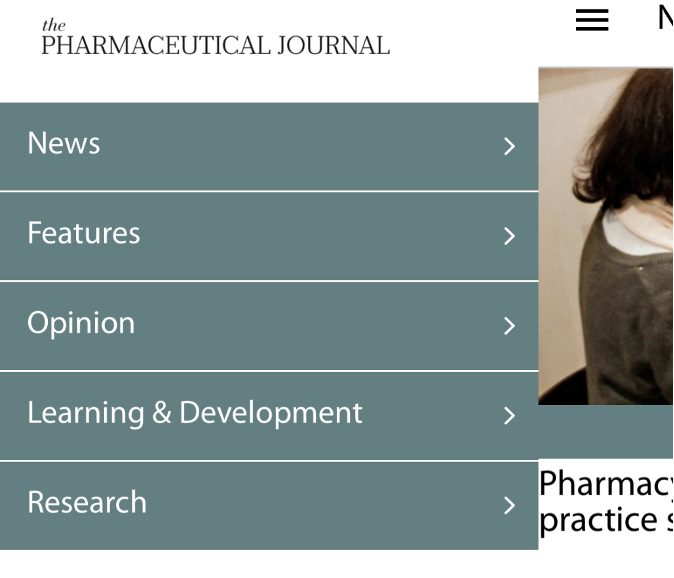
To close the left-hand sidebar, either select an article to view, swipe right to left on your device or tap on the menu icon again (if visible on your device).
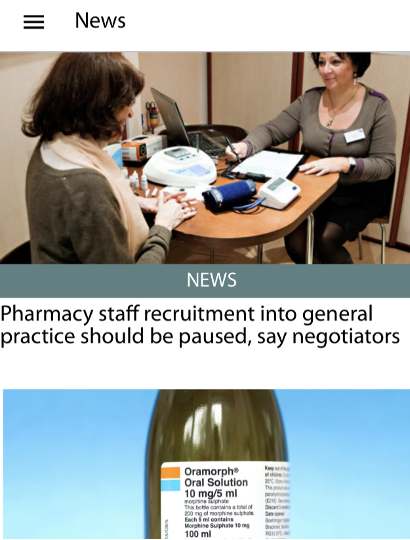
To read an article, tap on the relevant title or image. To read more content of the same article type, scroll through the articles by swiping right to left, or by using the sidebar.
Search
To use the search functionality to find relevant content by keywords, go to the left-hand sidebar and tap on the magnifying glass icon.

Here, you can enter the relevant keyword and results will be displayed underneath. To view the article, tap the title.
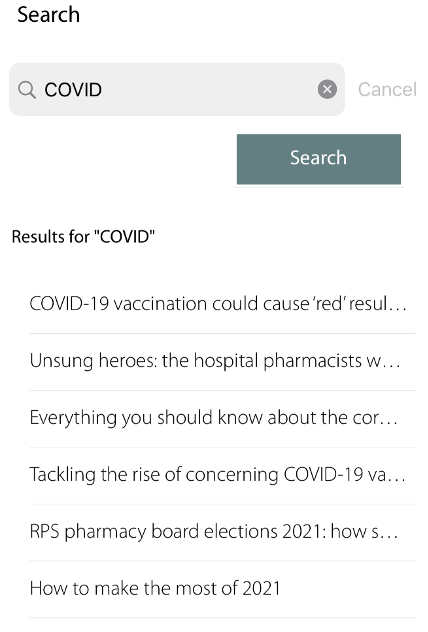
Additional help and support
Instructions on using the app are shown when you first open the app and can also be seen by tapping on ‘Features overview’ from the help page on the app, which can be opened by tapping on the question mark icon in the left-hand sidebar.