PJ app FAQs
Why has the PJ app changed?
The latest version of the PJ app offers the full experience of the PJ website, while providing even greater security for your personal data.
For full details of how to use the new app, please see ‘How to use the PJ app‘.
How do I get the new version of the app?
Is the app supported on my operating system?
Is the app available for Windows devices?
Do I have to pay to install the app?
Is the app available to everyone?
I’m an RPS member. How do I log in to the app?
I have a PJ subscription. How do I log in to the app?
I am a PJ subscriber and have entered my username and password, but I still can’t log in to the app
How do I view articles on the app?
Can I search in the new version of the app?
Can I search for a job using the new app?
Can I complete CPD modules on the app?
How often will the app’s content be updated?
How do I know if I have the latest version of the app?
Can I change the app font size?
Can I use a screen reader with the app?
Where can I find more help on using the app?
I’m still having a problem using the app. What can I do?
I have some feedback on the app; can I share this with you?
I have another question that isn’t answered here
How do I get the new version of the app?
Please visit the App Store or Google Play to download the new version. The old version of the app will not be updated, so please ensure you download the new version.
Apple App Store: https://apps.apple.com/gb/app/pharmaceutical-journal/id649954083
Android App on Google Play: https://play.google.com/store/apps/details?id=com.rpharms.pj
Is the app supported on my operating system?
The PJ app is available on iPhone, iPad and Android devices; please download it from the relevant store for your device.
Please ensure you keep your software up to date with the latest versions of iOS and Android.
The PJ app will work with Android software as far back as Android 12, and iOS versions going back to iOS 15. For the best experience, the latest operating system is recommended.
The apps may function on devices running older versions of Android and iOS, but this is not guaranteed and may lead to a degraded performance.
Is the app available for Windows devices?
Unfortunately, the app is not available for Windows devices. Currently, we do not have a Windows app, but if you would like to register your interest, please contact pharmpress-support@rpharms.com.
Do I have to pay to install the app?
No, the app is free to RPS members and PJ subscribers.
Is the app available to everyone?
The PJ app is only available to members of the RPS (including student members) and to individual subscribers. If you would like to join the RPS, and are eligible to join, please contact the RPS membership team (membership@rpharms.com) or apply to join here: https://www.rpharms.com/rps-membership/membership-application-form
I’m an RPS member. How do I log in to the app?
When you first open the app, you will need to log in with your username, and the same password that you use for the PJ website. Your username is your email address associated with your RPS account.
If you are not sure which email address you use to log in to your RPS account, get in touch with the RPS membership team at membership@rpharms.com
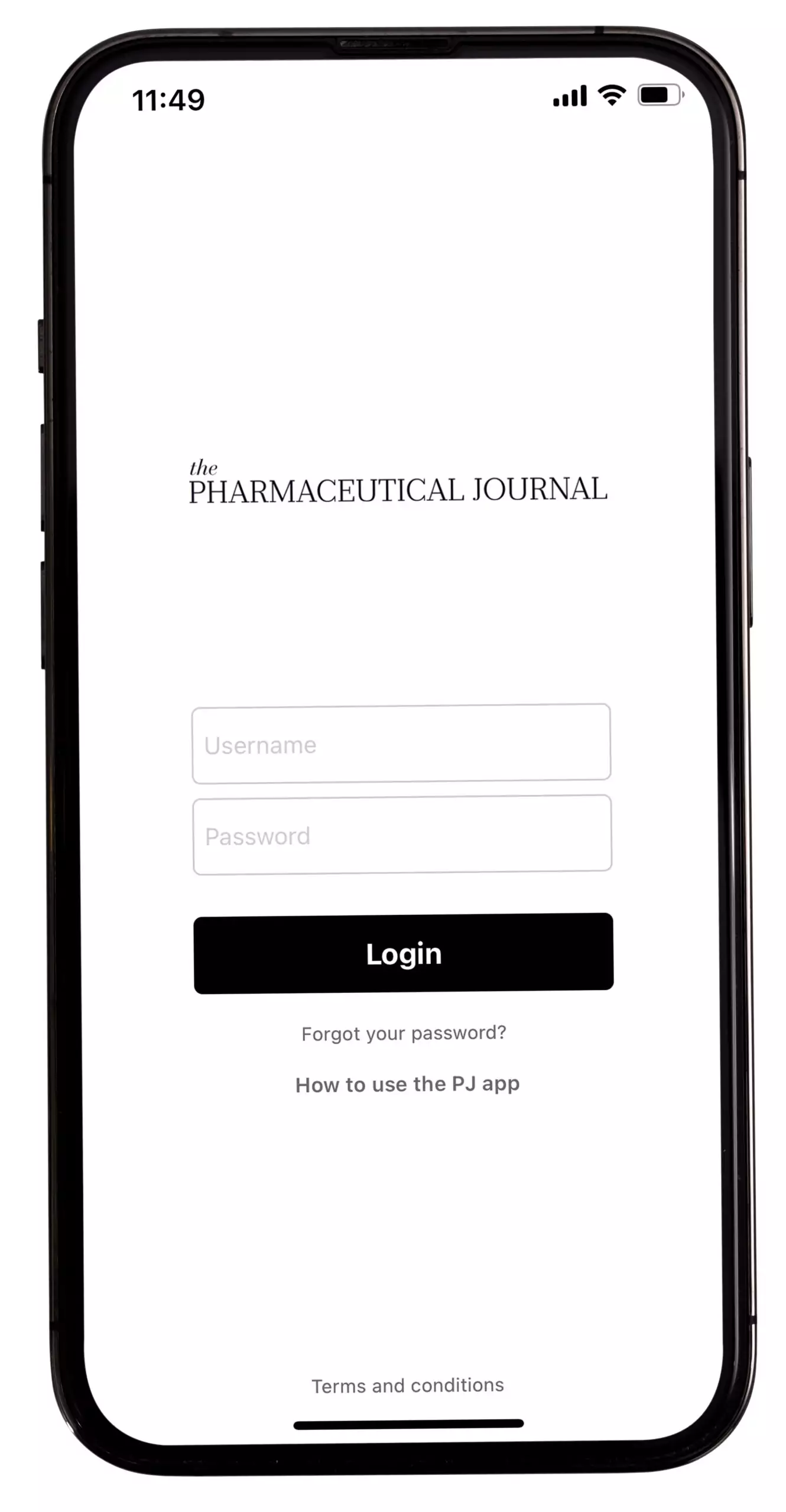
If you are an RPS member and your email address/password combination does not work, go to The Pharmaceutical Journal website at https://pharmaceutical-journal.com/, and sign in using the ‘Log in with RPS’ option:
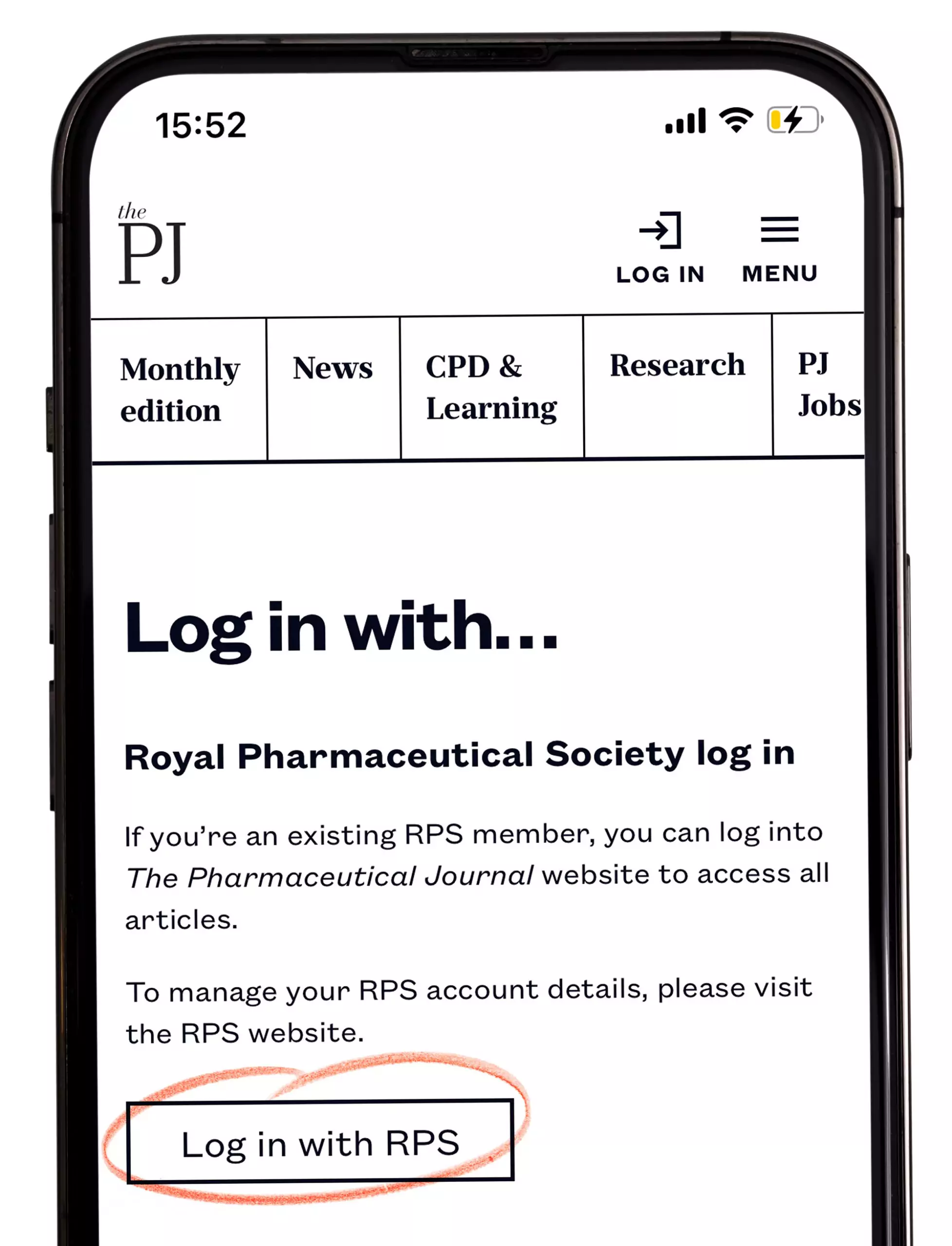
Then, return to the PJ App and tap on the ‘Forgot your password?’ option. This will send you an email with a link to re-enter your password on The Pharmaceutical Journal website. Please click on the link, and enter your password on The Pharmaceutical Journal website. You do not need to enter a new password; just re-enter your existing password, and save.
If your existing password is not accepted at this step, don’t worry, this is just an added security feature. Try adding a couple of special characters (for example, @, ! or %) to the end of your existing password, and save.
When you have entered and saved your password on the website, return to the PJ App and log in with your email address and password.
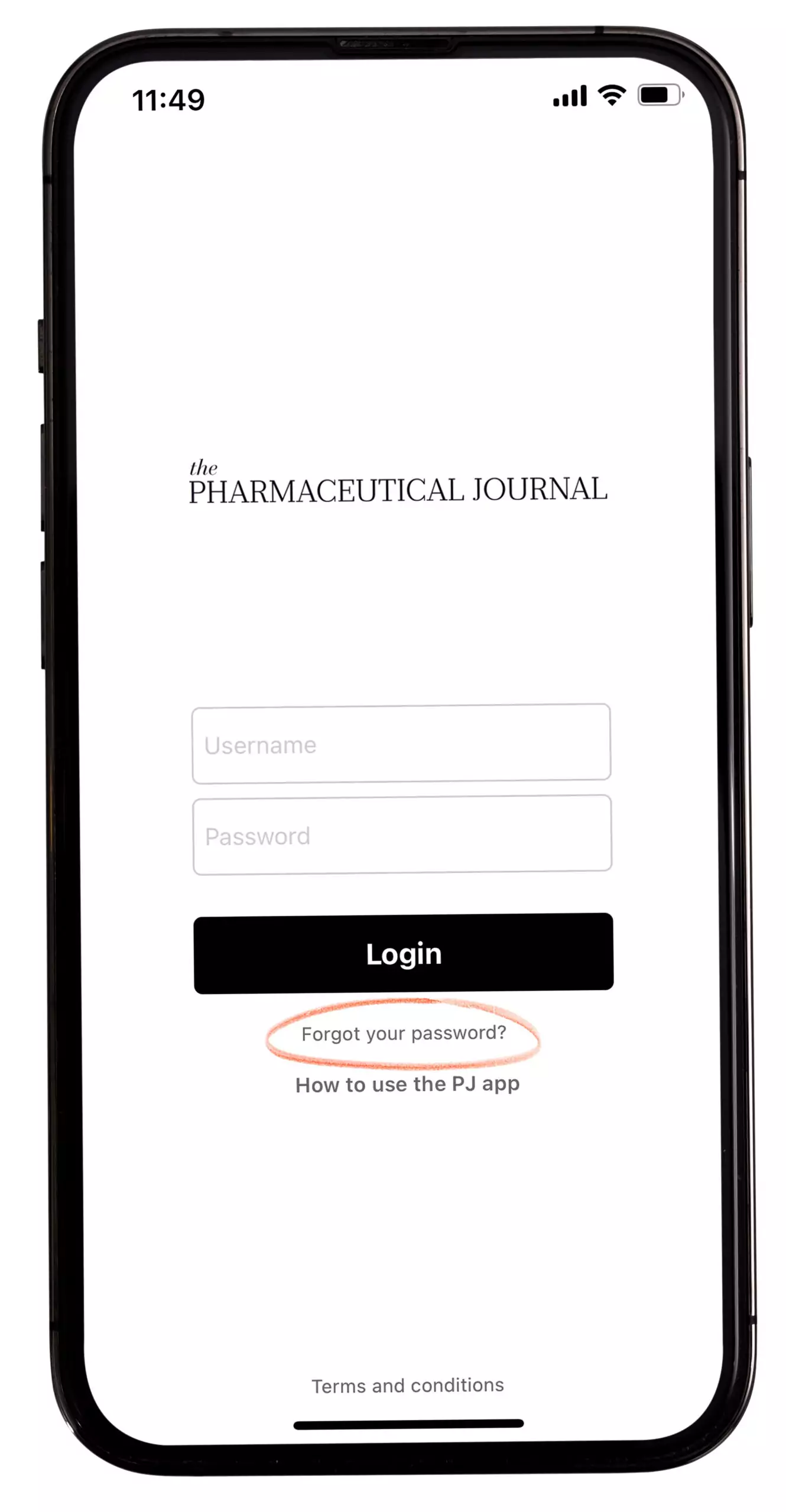
The app will remember your login details for a period of time, but you will need to log in every so often for security reasons.
I have a PJ subscription. How do I log in to the app?
You can log in the same way as an RPS member: enter your username (your email address) and your password.
If you are a subscriber and your email/password combination does not work, please contact The Pharmaceutical Journal support team at pharmpress-support@rpharms.com.
The app will remember your login details for a period of time, but you will need to log in every so often for security reasons.
I am a member of the RPS and have entered my username and password, but I still can’t log in to the app
Please ensure you have followed the instructions for RPS members, under ‘I’m an RPS member. How do I log in to the app?’
If you have followed these instructions and you still have problems logging in to the app, please contact the PJ support team at pharmpress-support@rpharms.com.
I am a PJ subscriber and have entered my username and password, but I still can’t log in to the app
Please contact us at pharmpress-support@rpharms.com.
How do I view articles on the app?
When you open the app you will see the homepage, which displays all the latest articles, including News, Features, Opinion and CPD and Learning.
If you want to browse specific article types; for example, Features — then tap the three lines in the top left-hand corner of the screen, which opens a sidebar.
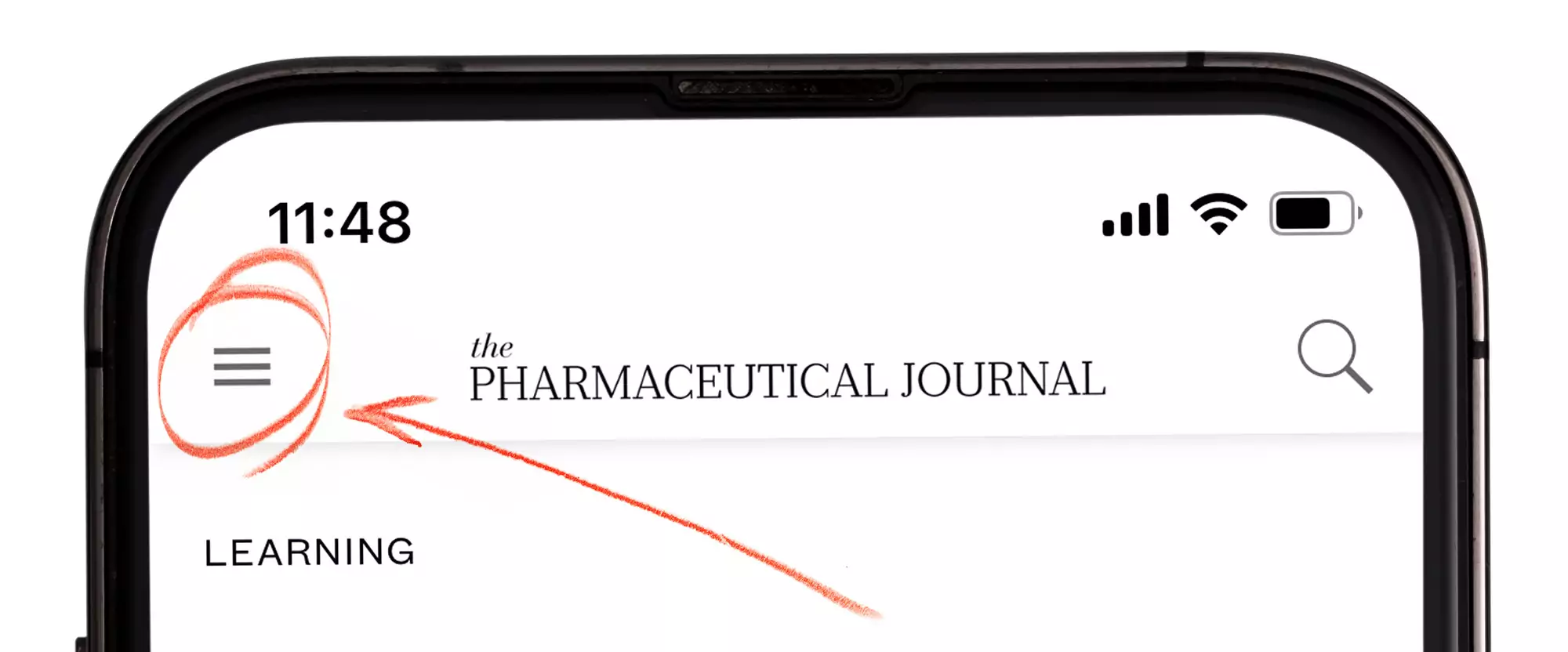
The sidebar lists sections containing various article types.
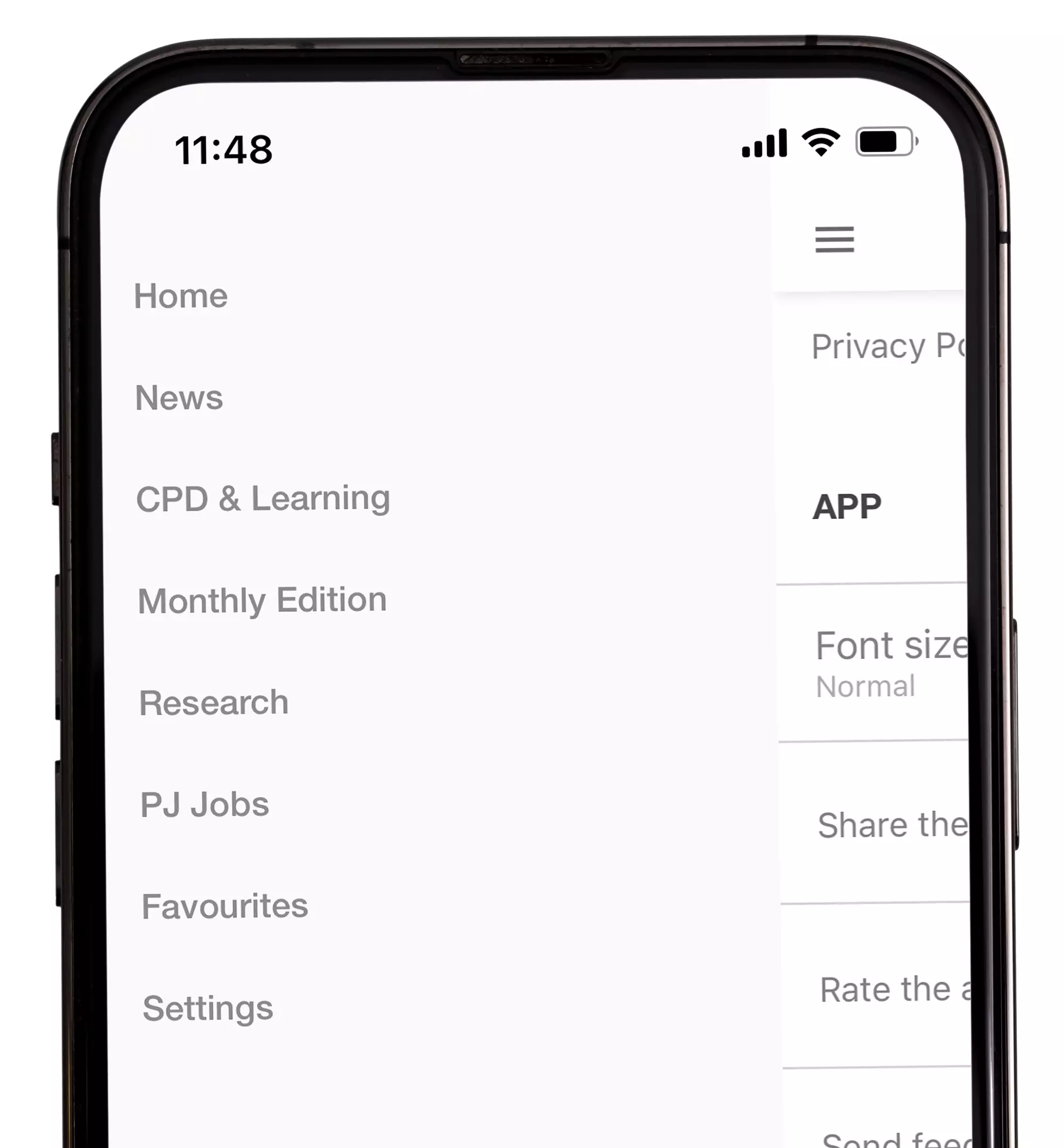
To close the sidebar, swipe right to left on your device.
To view a section; for example, CPD and Learning, tap one of the options on the sidebar:
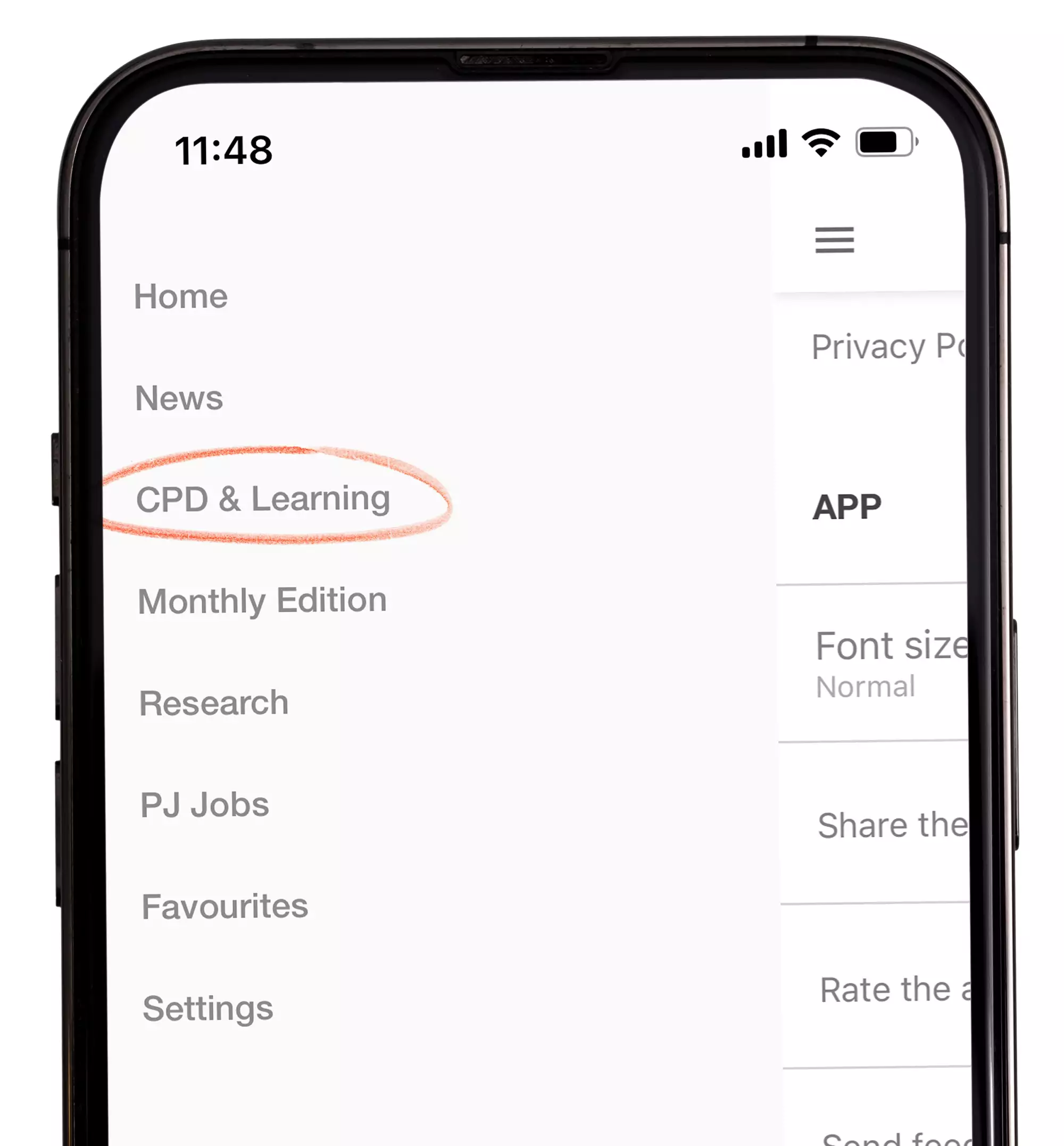
To read an article, tap on the article title or image.
To read more content of the same article type; for example more CPD and Learning articles, scroll through the articles by swiping right to left.
To close an article, swipe right or tap the arrow in the upper left corner of the screen.
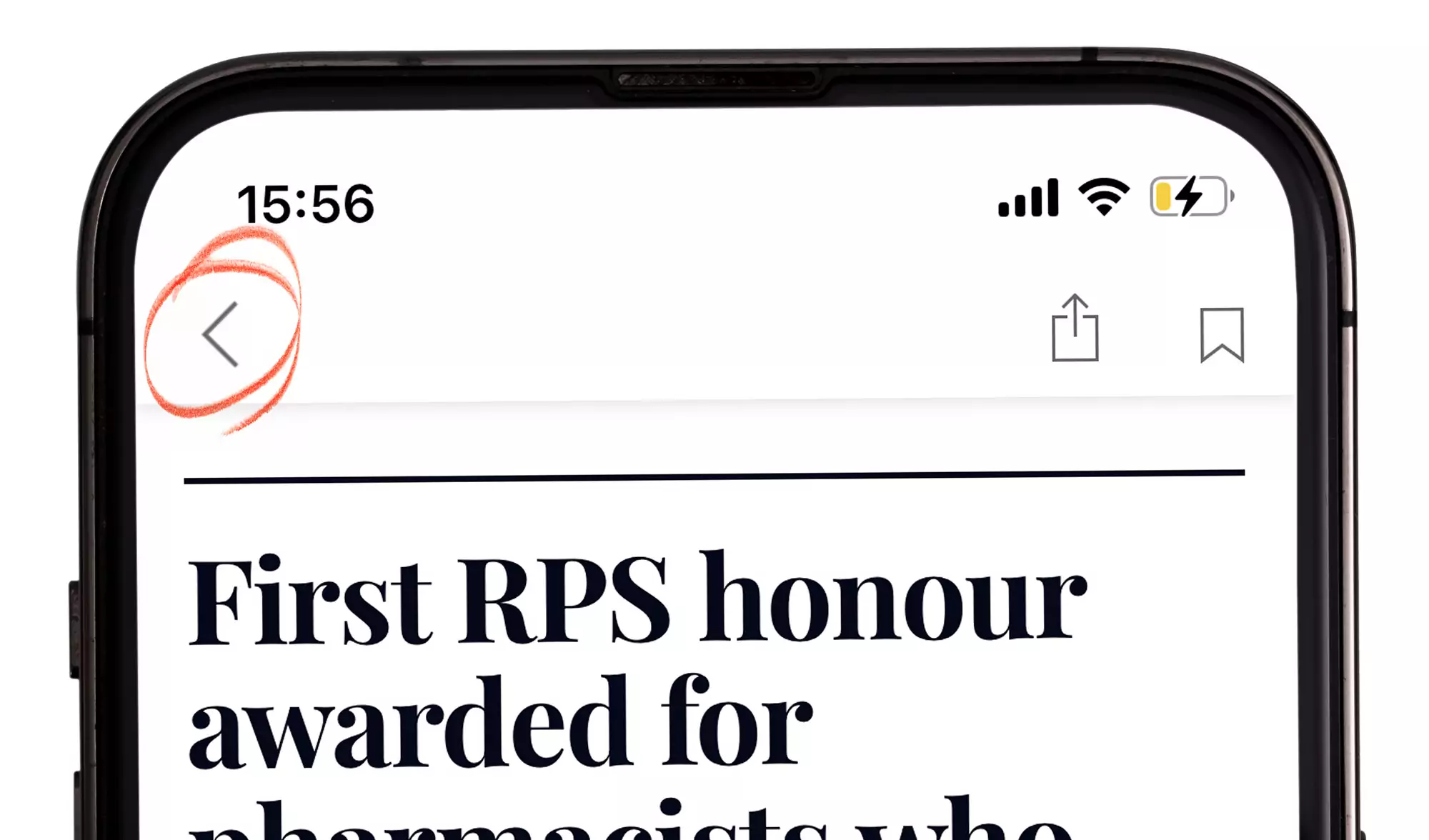
To exit a section and return to the homepage, tap the arrow in the upper left corner of the screen:
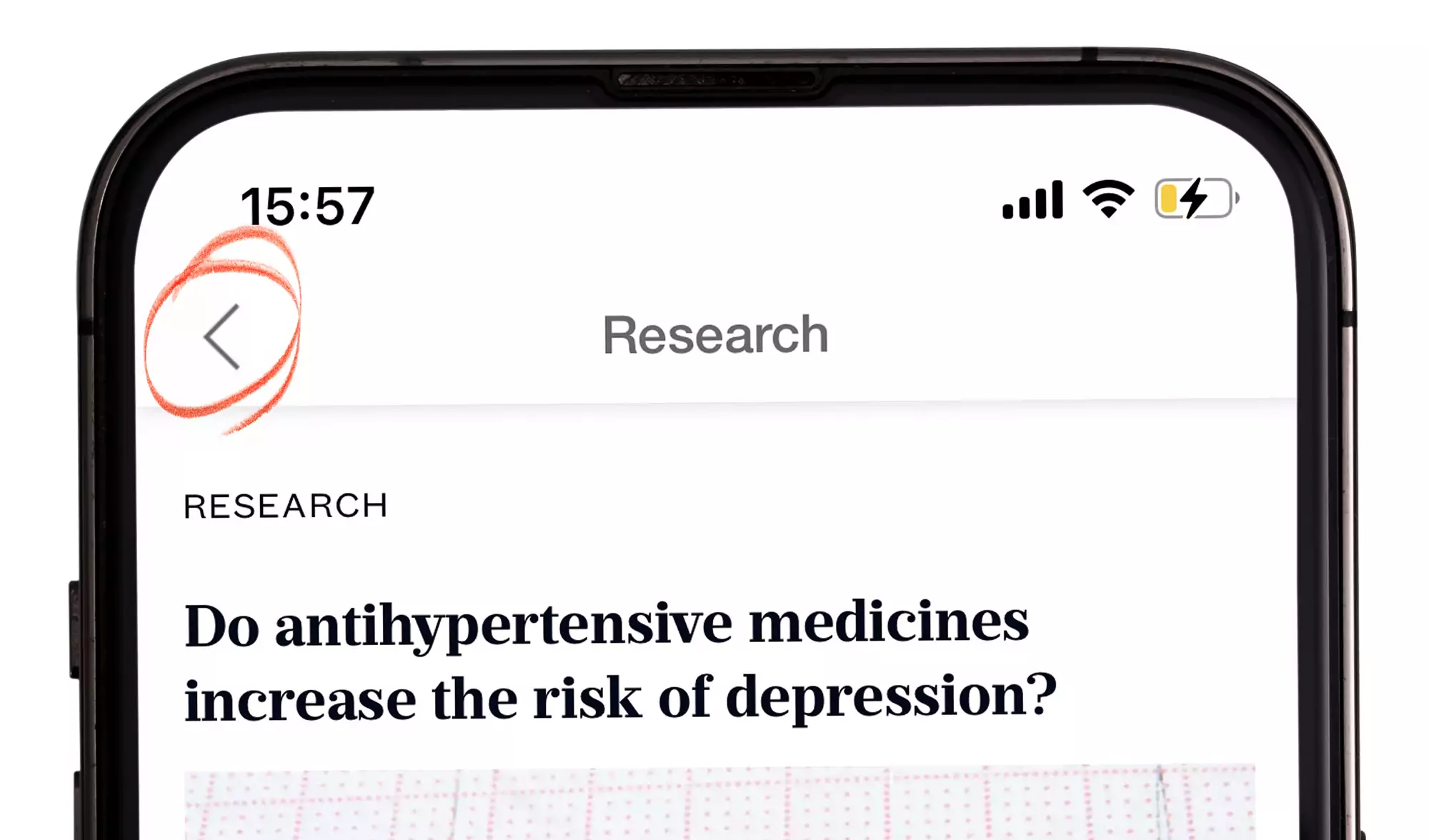
Can I search in the app?
Yes. To search the app, tap the magnifying glass icon on the upper right corner of the screen.
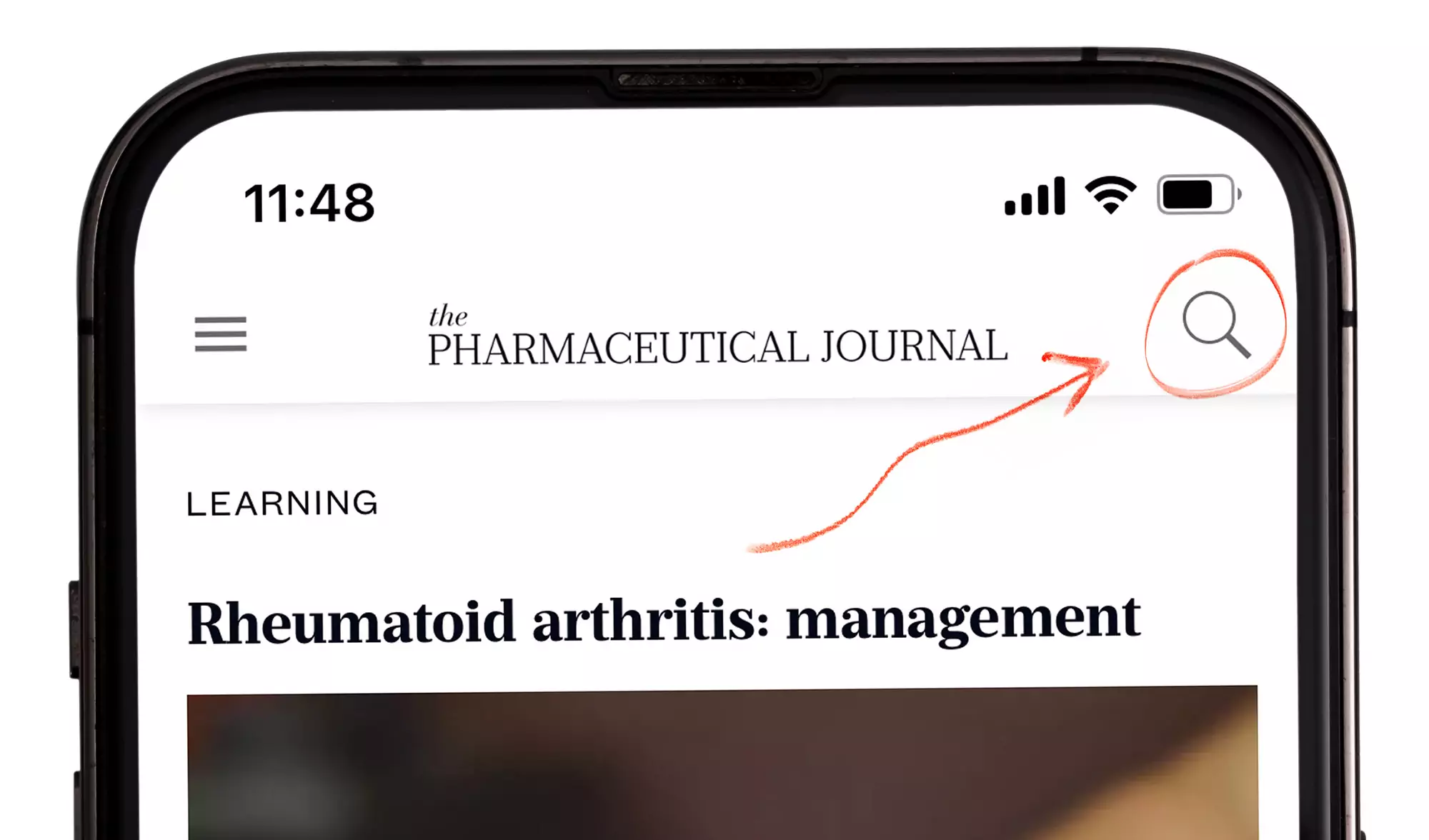
Here, you can enter search terms and the results will be displayed underneath. The app must be online to allow searches to be carried out.
To view an article, tap the article title.
Can I search for a new job using the app?
Yes, by tapping ‘PJ Jobs’ in the sidebar menu. Open the sidebar menu by tapping the three lines in the top left-hand corner of the screen, then tap PJ Jobs:
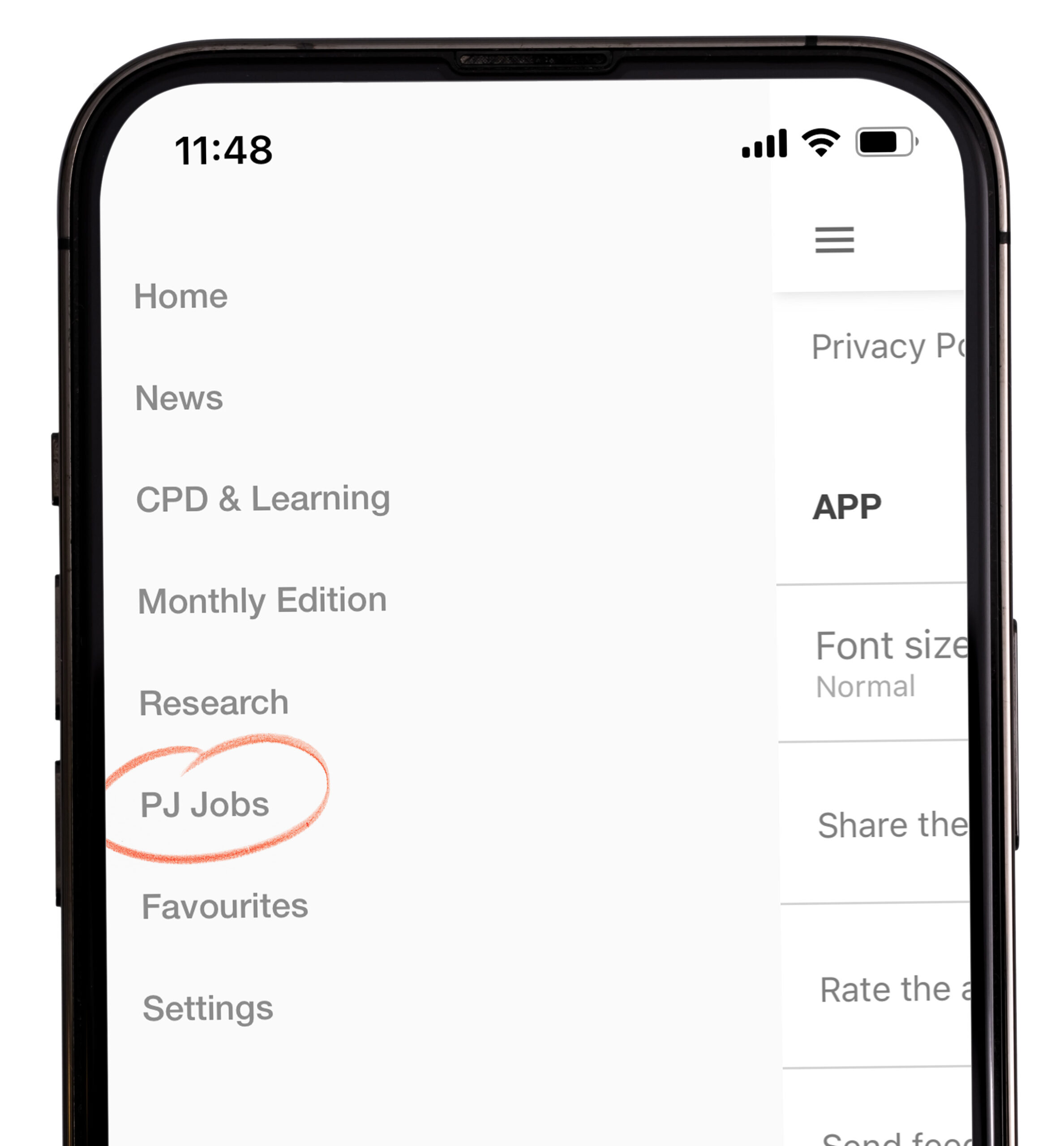
Can I complete CPD modules on the app?
Not at the moment: we will consider this for future version of the app. In the meantime, you can complete CPD modules on the PJ website, which can be accessed on your mobile device.
How often will content on the app be updated?
The app will update throughout the day to include any new articles posted on the PJ website, so you can always stay up to date with the latest pharmacy news and learning.
Can I view the app offline?
Yes. When the app is opened and the mobile device is online (through WiFi or mobile data), new content is downloaded to the app. Once the updated content has been downloaded, it is available to read offline. This will take around five seconds.
How do I know if I have the latest version of the app?
To check what version you have installed, tap the ‘Settings’ icon at the bottom right of the screen. The current app version will be shown under ‘App version’.
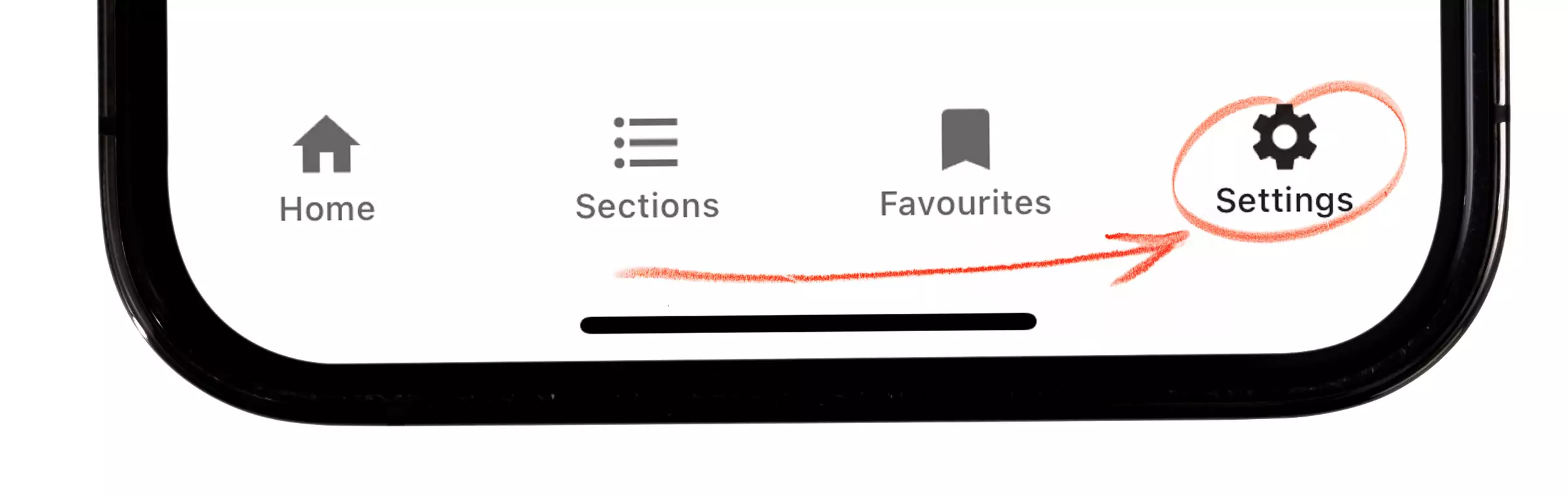
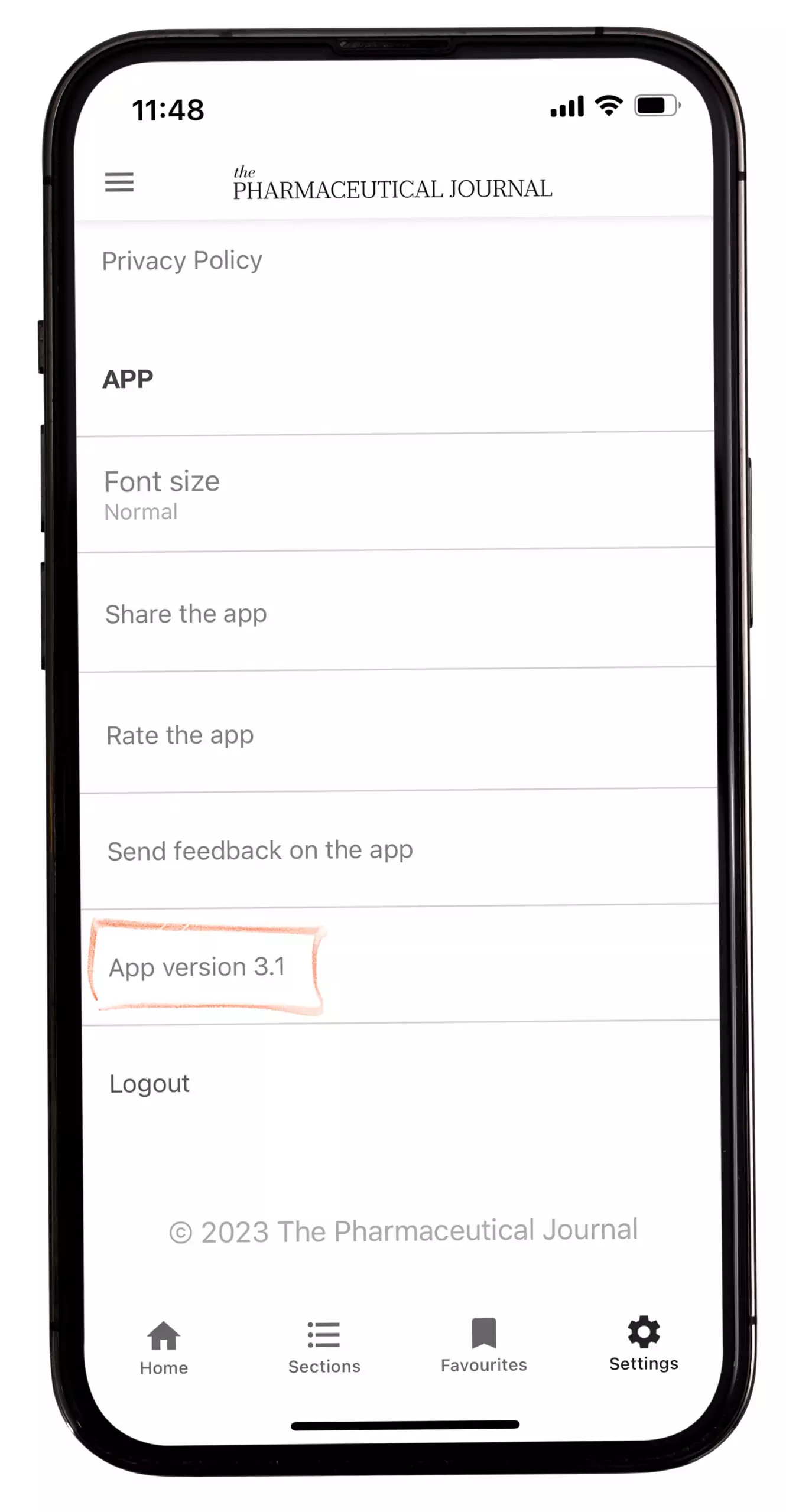
Can I change the app font size?
Yes, to change the font size, go to your ‘Settings’ (see ‘How do I know if I have the latest version of the app?‘) and tap ‘Adjust font size’.
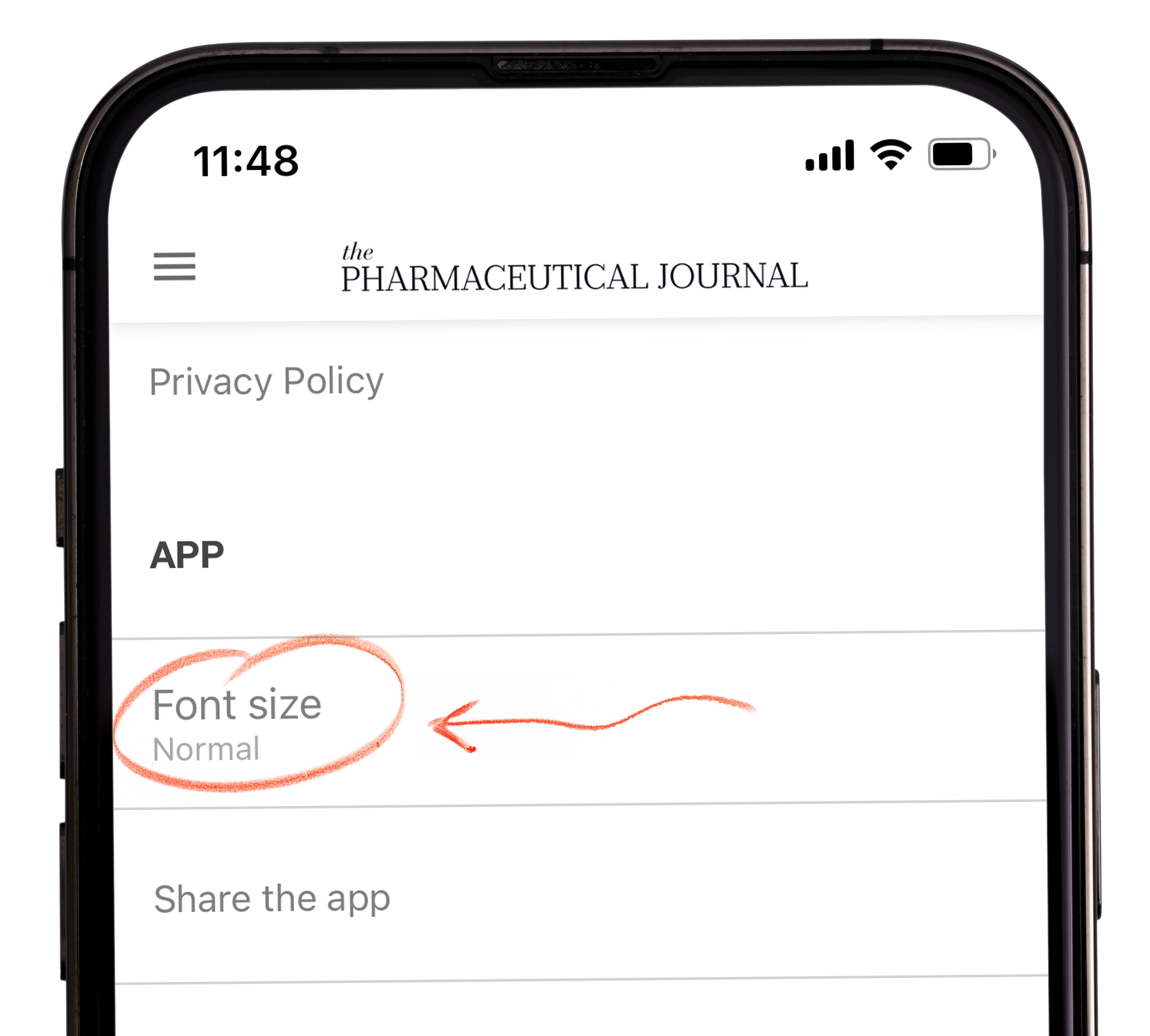
You can change the font setting from here to one of three font sizes.
Can I use a screen reader with the app?
Yes, the app supports screen readers.
Where can I find more help on using the app?
Instructions on using the app are shown when you first open the app:
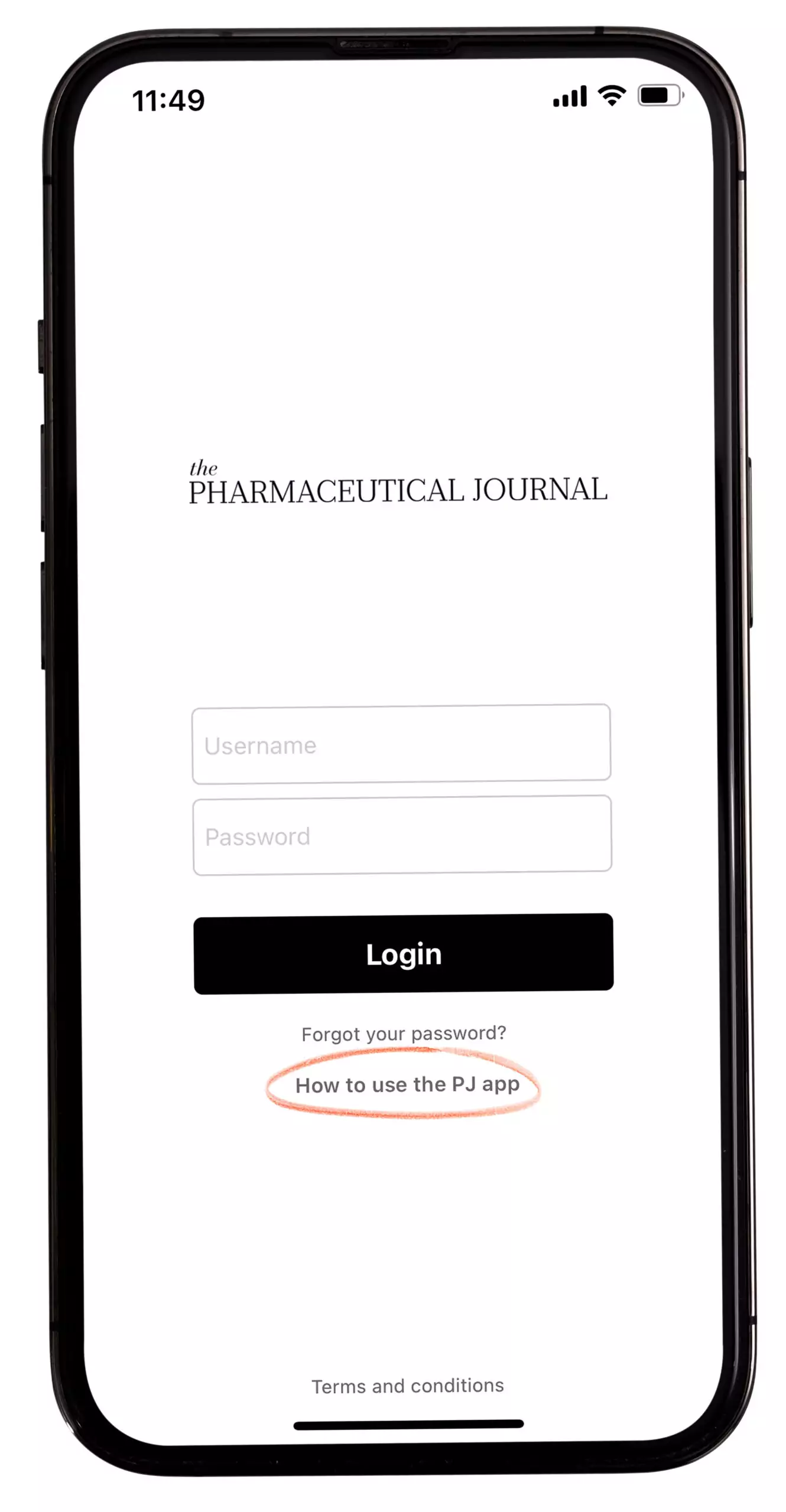
You can also find this page on the website here.
I’m still having a problem using the app. What can I do?
Please check the troubleshooting section in ‘How to use the new PJ app’ (LINK). If your problem is not addressed there, please contact pharmpress-support@rpharms.com.
I have some feedback; can I share this with you?
Yes, we welcome feedback. Please go to ‘Settings’ and tap ‘Send feedback on the app’. This will be reviewed by a member of our team and we will respond to you. You can also email the Support team at pharmpress-support@rpharms.com
I have another question that isn’t answered here
If your question is not answered here, please contact pharmpress-support@rpharms.com.