How to use the PJ app
First launched in 2013, The Pharmaceutical Journal app has been an essential resource for many members of the Royal Pharmaceutical Society (RPS) for the past ten years.
Our latest update to the app provides a streamlined way to access all of our content from your phone, while offering even greater protection to your personal data.
Please see below for information on how to use the new PJ app.
How to save your favourite articles
How to log in
When you open the app, you will be asked for your login details. These are your email address and password that you use to log in to the PJ website. This is the same for both RPS members and PJ subscribers.
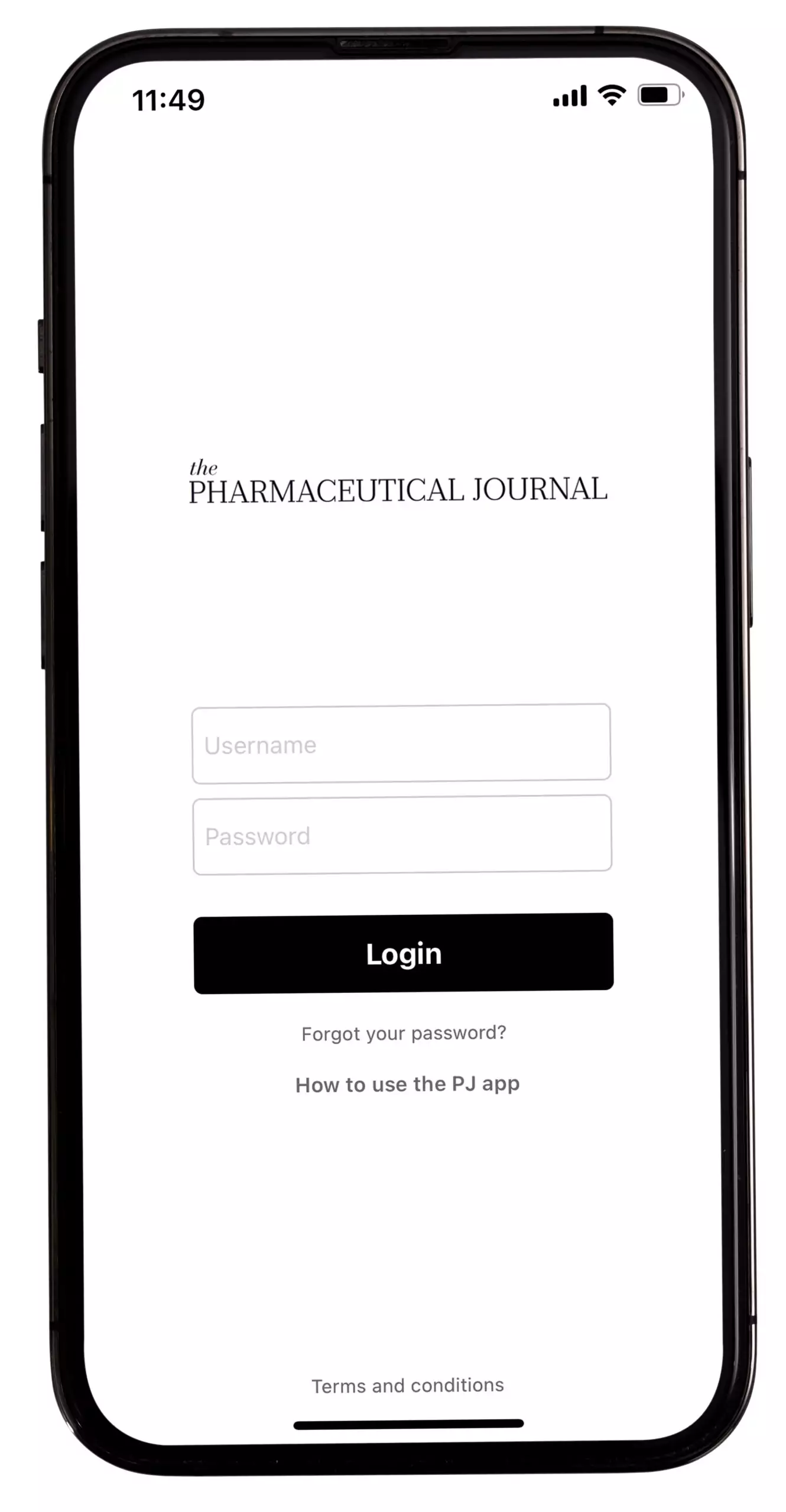
If you are an RPS member and your email/password combination does not work, go to The Pharmaceutical Journal website at https://pharmaceutical-journal.com/ and sign in using the ‘Log in with RPS’ option:
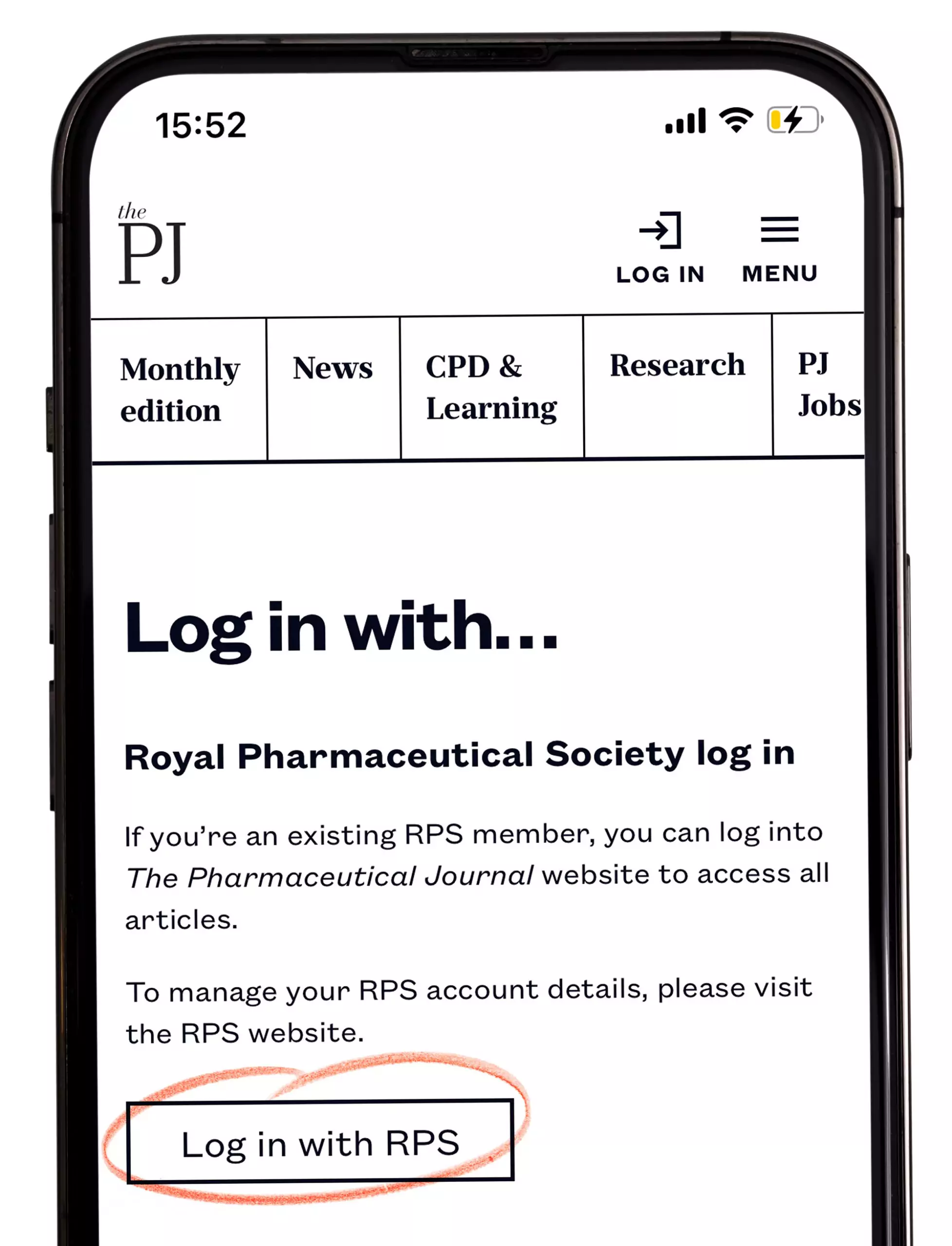
Then, return to the PJ App and tap on the ‘Forgot your password?’ option. This will send you an email with a link to re-enter your password on The Pharmaceutical Journal website. Please click on the link and enter your password on The Pharmaceutical Journal website. You do not need to enter a new password; just re-enter your existing password, and save.
If your existing password is not accepted at this step, don’t worry, this is just an added security feature. Try adding a couple of special characters (for example, @, ! or %) to the end of your existing password, and save.
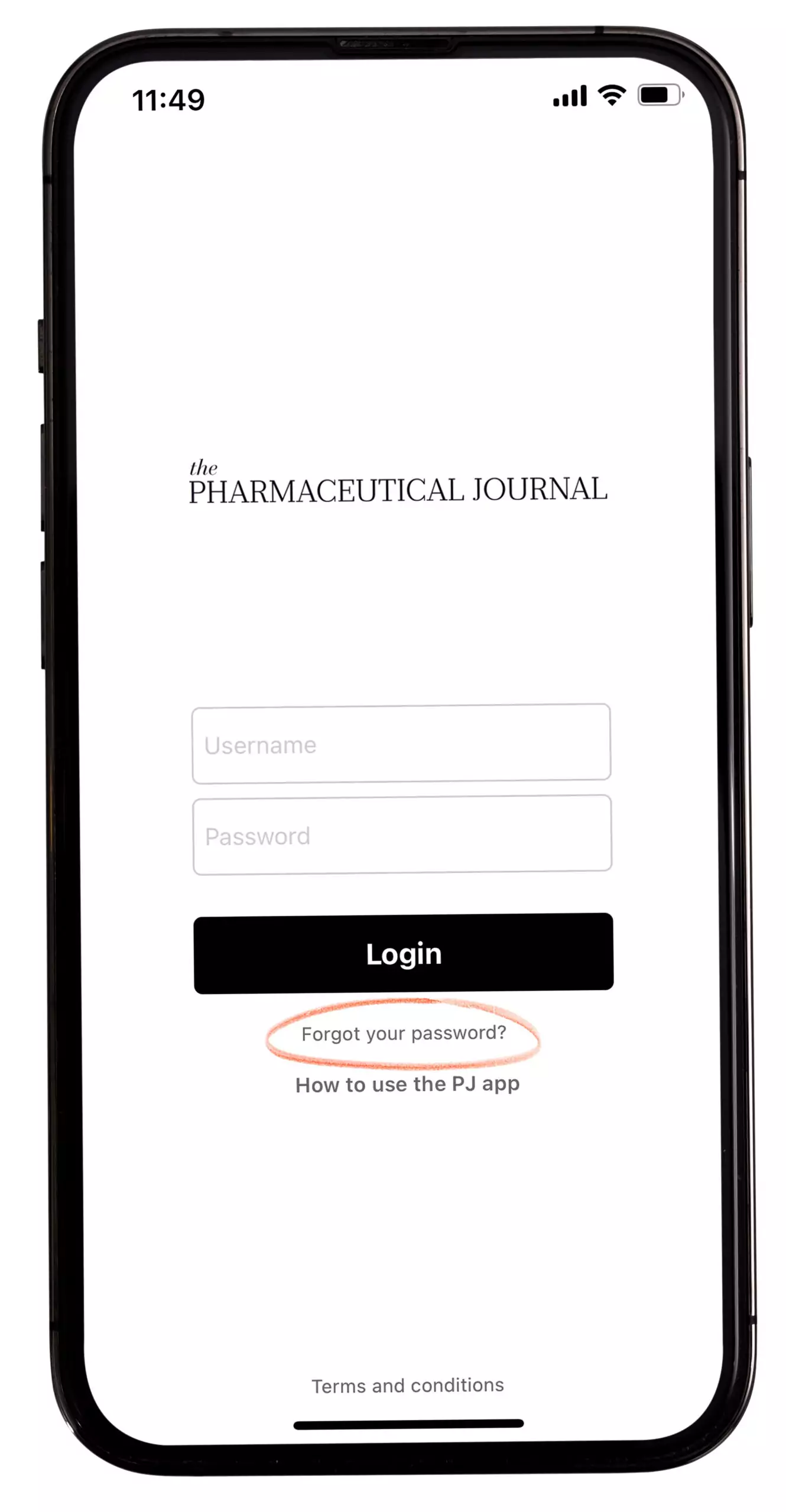
When you have entered and saved your password on The Pharmaceutical Journal website, return to the PJ App and log in with your email address and password.
If you are an RPS member and you are not sure which email address you use to log in to your RPS account, get in touch with the RPS membership team at membership@rpharms.com.
If you are a subscriber and your email/password combination does not work, please contact The Pharmaceutical Journal support team at pharmpress-support@rpharms.com.
The app will remember your login details for a period of time, but you will need to log in periodically for security reasons.
How to navigate the app
When you open the app, you will see the homepage, which displays all the latest articles, including News, Features, Opinion and CPD and Learning.
If you want to browse specific article types; for example, Features, tap the three lines in the top left-hand corner of the screen, which opens a sidebar.
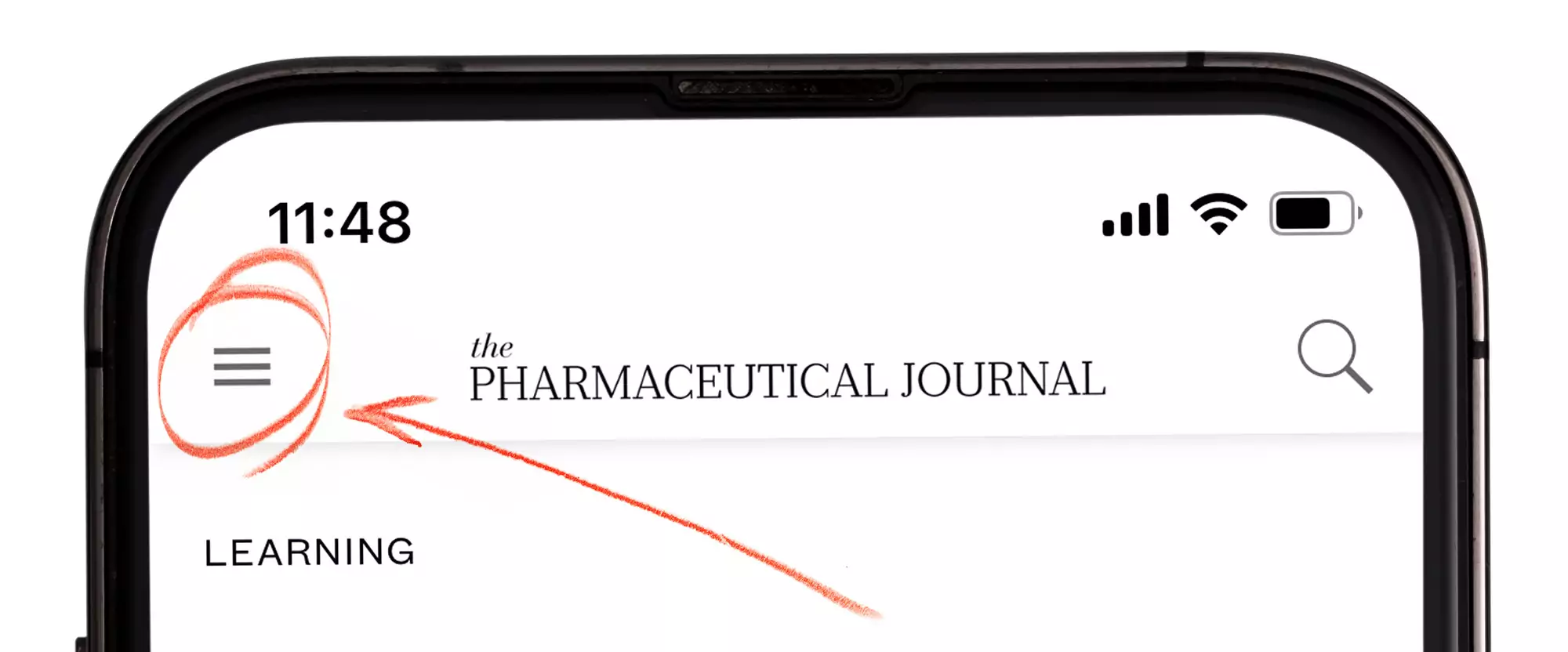
To close the sidebar, swipe right to left on your device.
To view a section; for example, CPD and Learning, tap one of the options on the sidebar:
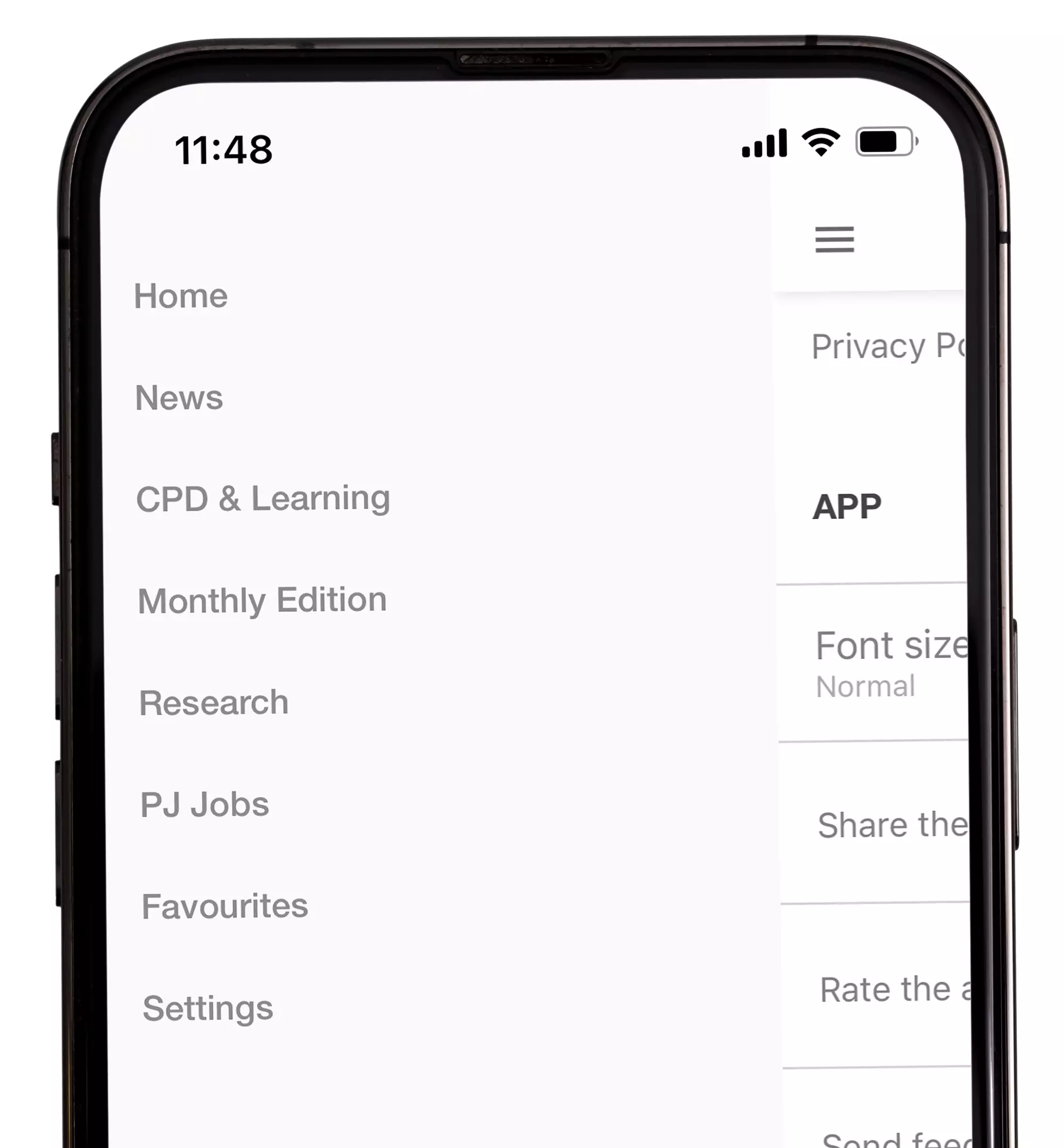
To read an article, tap on the article title or image.
To read more content of the same article type; for example, more CPD and Learning articles, scroll through the articles by swiping right to left.
To close the article, swipe right or tap the arrow in the top left corner of the screen.
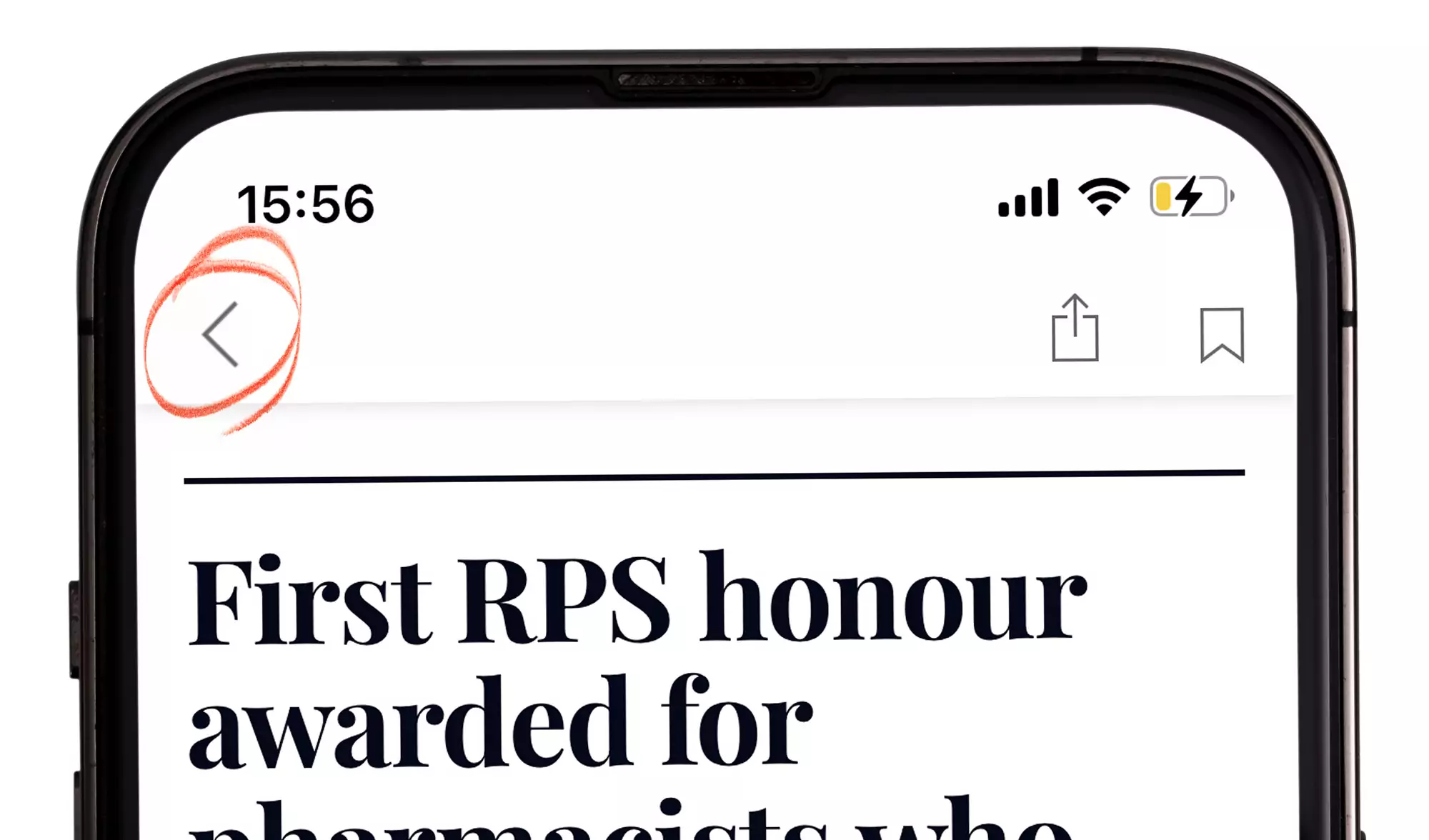
To exit a section and return to the homepage, tap the arrow in the upper left corner of the screen:
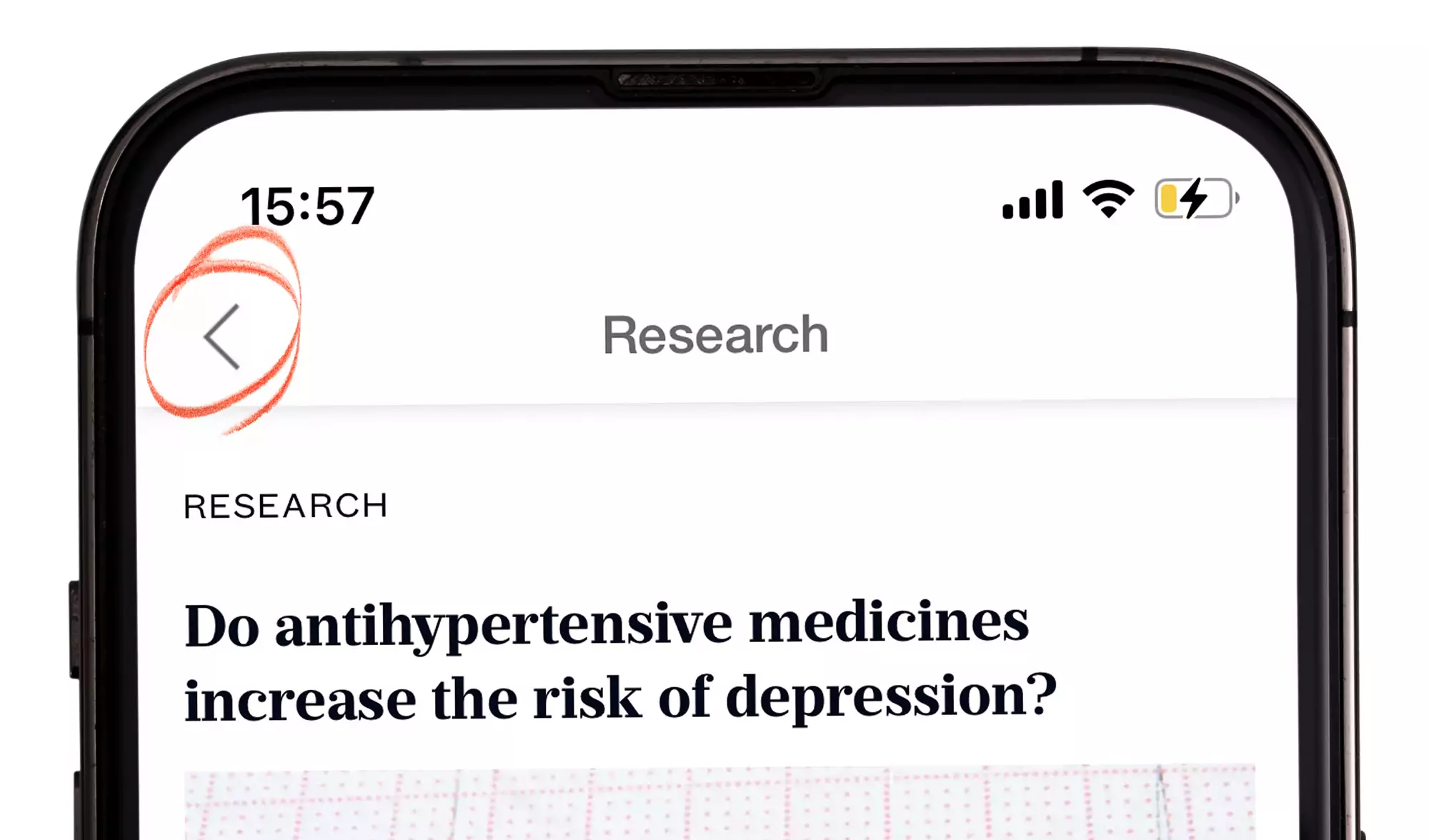
How to search in the app
To search the app, tap the magnifying glass icon on the upper right corner of the screen. Here, you can enter search terms, and the results will be displayed underneath. The app must be online to allow searches to be carried out:
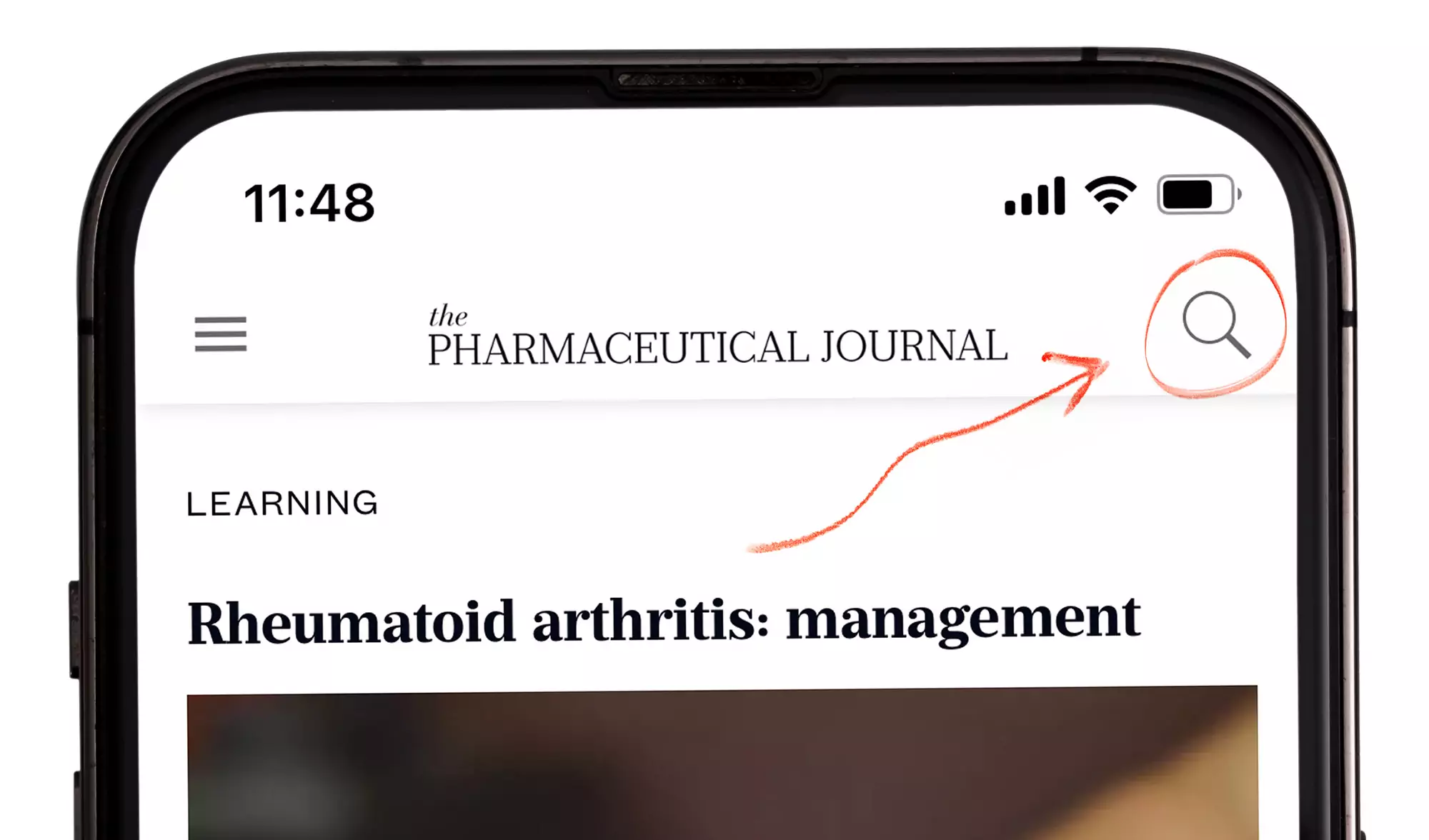
To view an article, tap the title.
How to save your favourite articles
You can save articles to your favourites by tapping the bookmark icon (the middle of the three icons in the upper right of the screen):
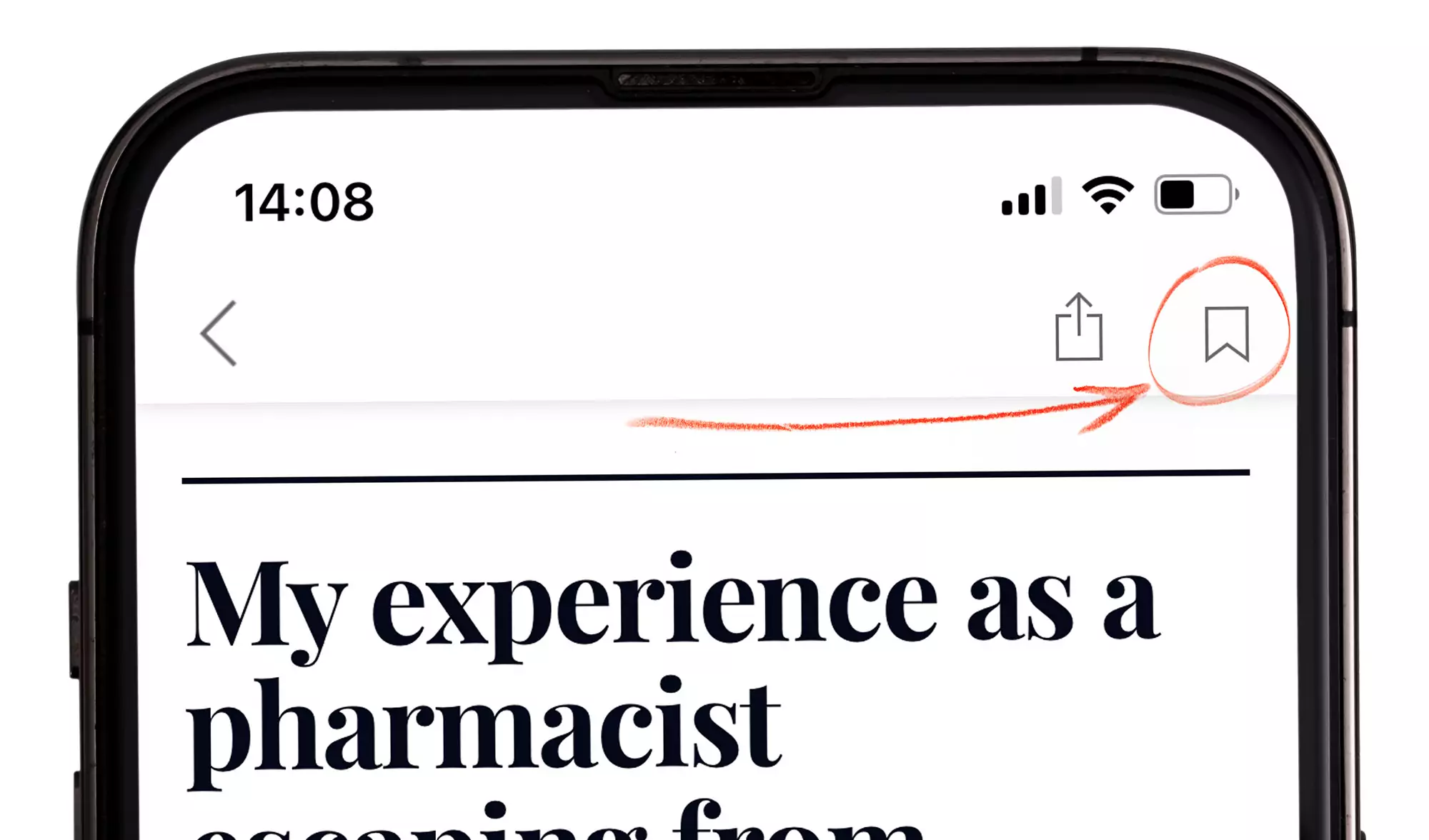
You can see all your favourites at any time by tapping the ‘Favourites’ icon at the bottom of the home page:

How to share articles
You can share articles by tapping the ‘Share’ icon (the first of the three icons in the upper right of the screen). You can share by email, text message, WhatsApp, Signal and social media.
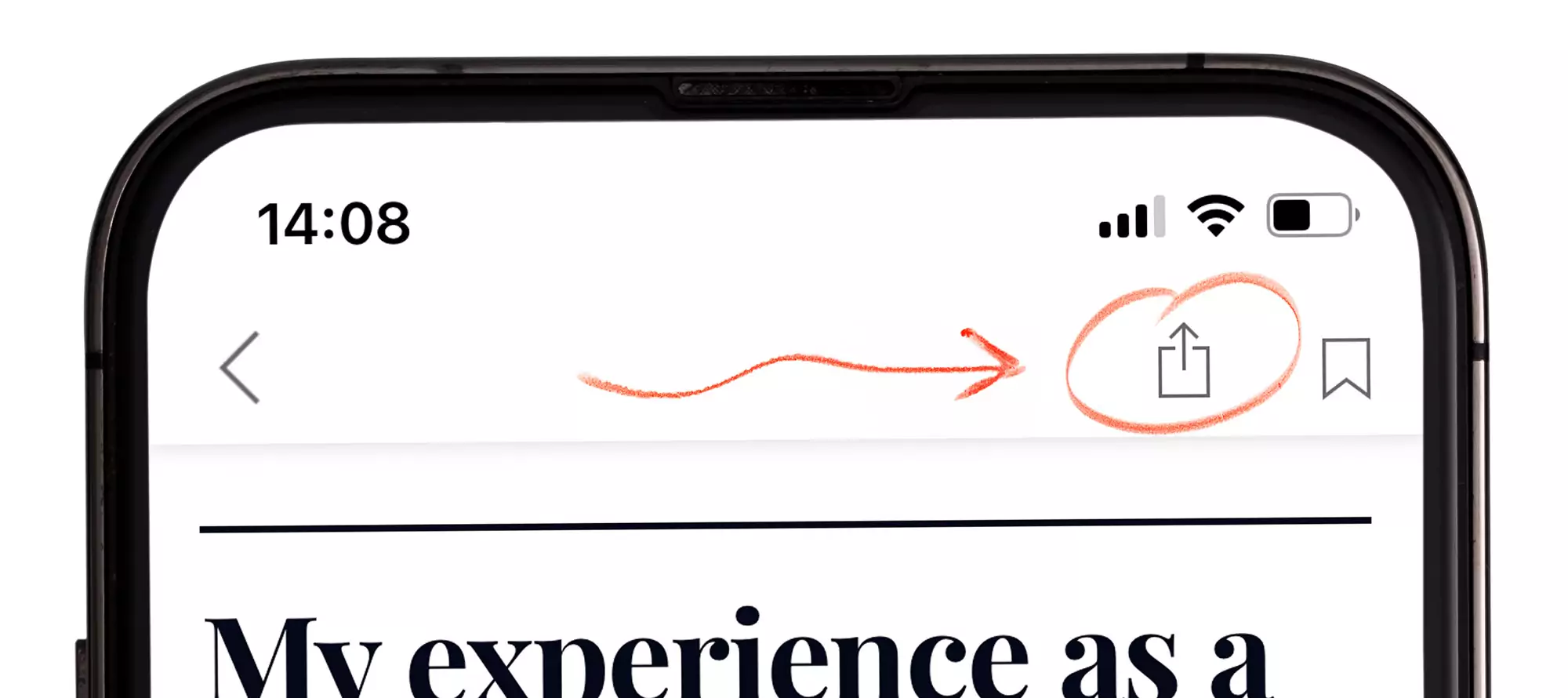
How to comment on articles
You can comment on articles through the PJ website. However, we will be launching in-app commenting in the near future.
Please note you won’t be able to edit or delete your comments after posting. If you wish to remove one of your comments, please contact the support desk.
Additional help and support
Instructions on using the app are shown when you first open the app. You can also view app FAQs here.
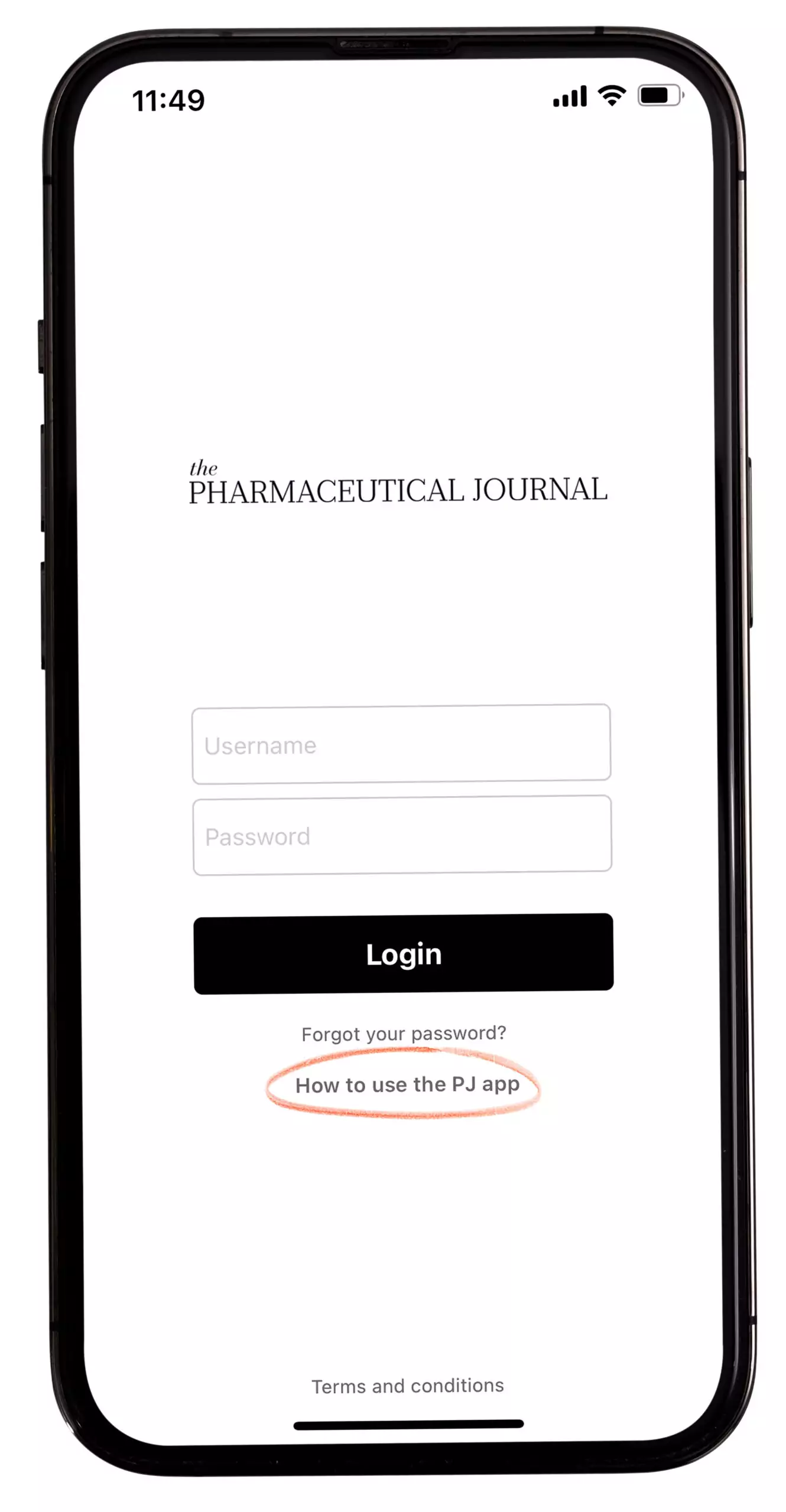
Troubleshooting
App content not updating: please that your device is connected to the internet. If the app content still does not update, please check that you have the latest version of the app installed. You can check which version of the app you are currently using by tapping the “Settings” icon at the bottom right of the screen. The current app version will be shown under “App Version”:
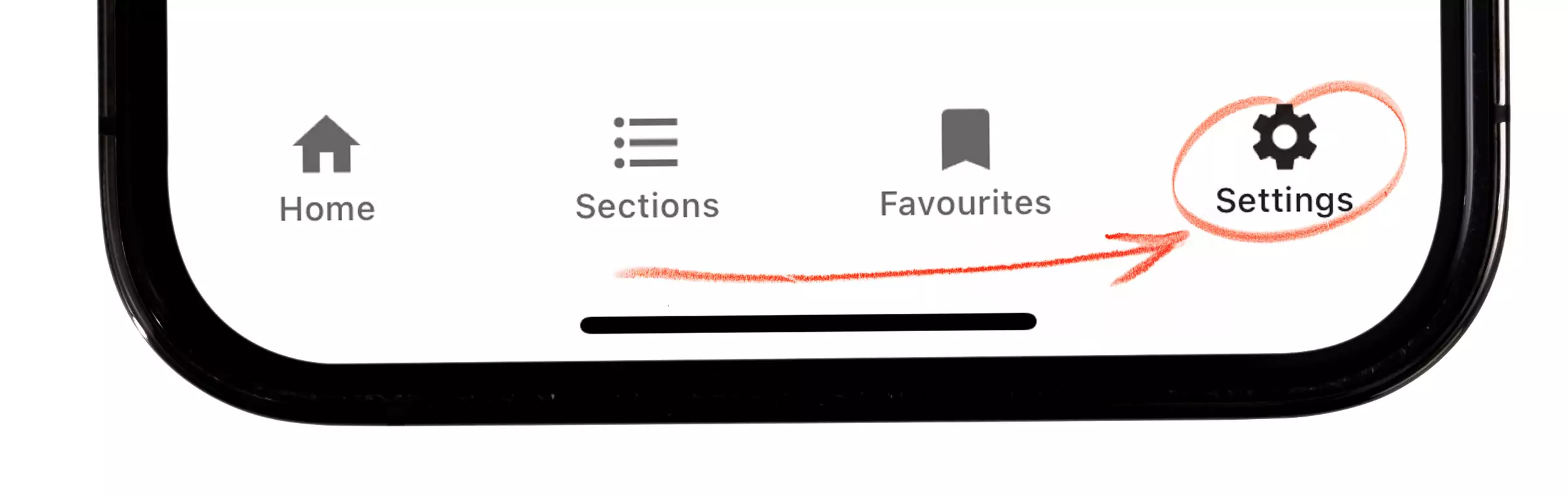
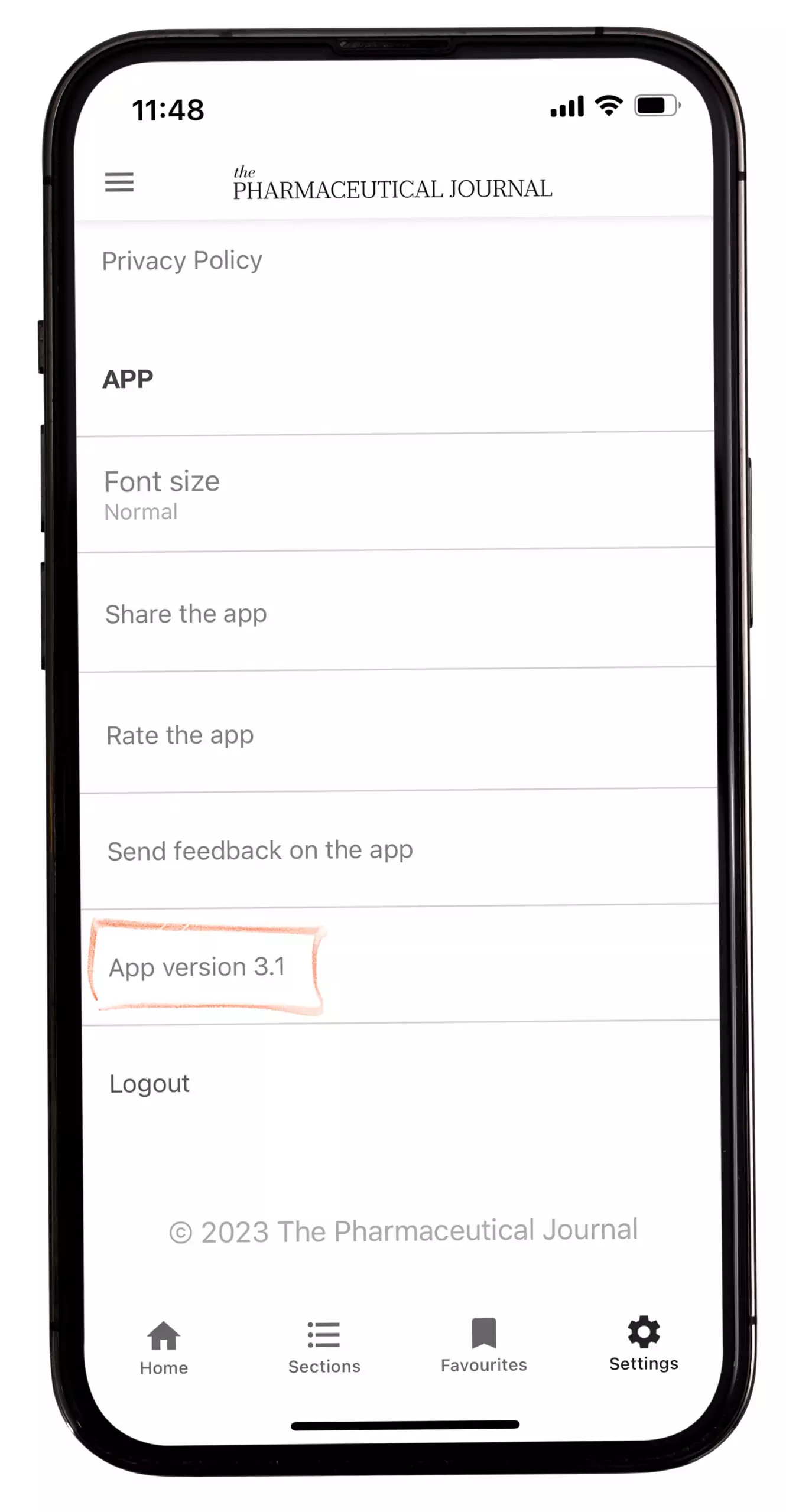
Search function not working: please check your device is connected to the internet.
Unable to login: if you are a current RPS member or a PJ subscriber, please see ‘How to log in’. If you have previously been able to log in and you are no longer able to, please check that your RPS membership or PJ subscription is still current and that it has not expired. If you are neither an RPS member or a PJ subscriber and you wish to use the app, please either select an RPS membership option, or purchase a PJ subscription.
If you have a problem using the app that is not addressed here, please contact the support desk on pharmpress-support@rpharms.com